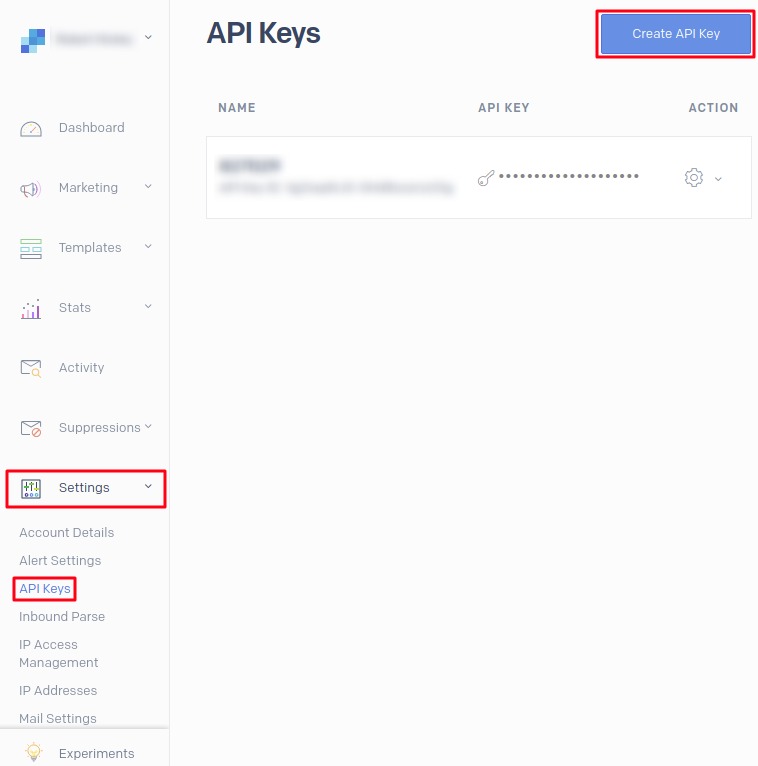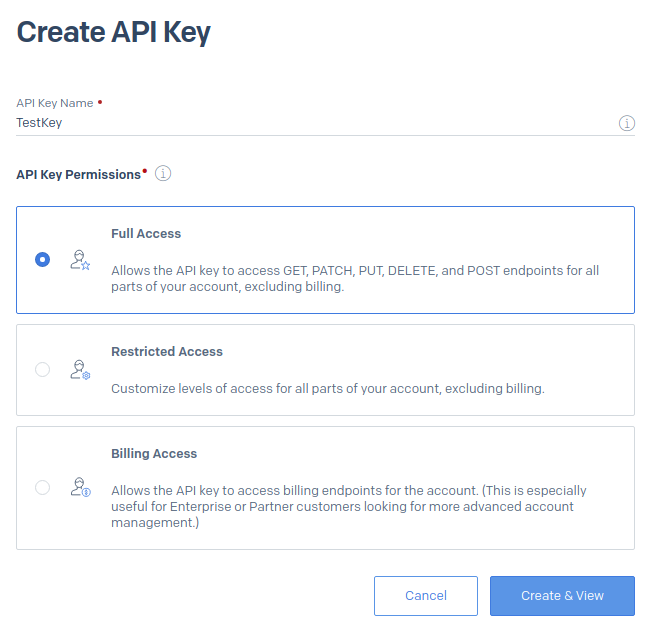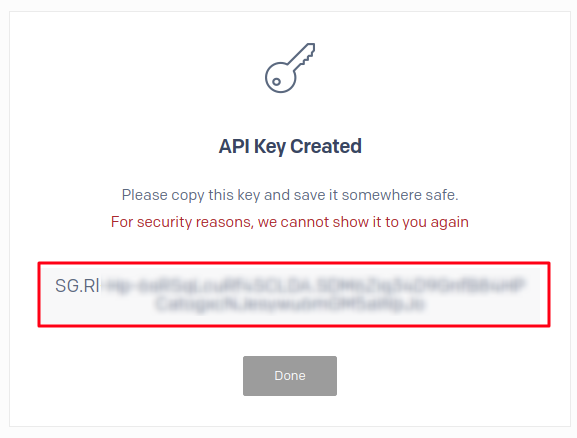To setup a SendGrid email server to send out email on phpFox, you need to follow these below steps:
- Create new API Key.
- Add email server information to phpFox setting.
1. Create new API Key
Login to SendGrid dashboard using your username & password.
After logging in, select Settings >> API Keys >> You will see a list of API keys here.
Click on Create API Key button to create new API key to use on your phpFox site.
Depends on your requirements, you can set the permissions for your key appropriately.
Usually you should choose Full Access permission. Click on Create & View button to create the key.
If the key is created successfully, there will be a page to show the key.
Note the key down for later use.
2. Add email server information to phpFox setting
Once you have API Key ready, you now can add the mail server information to phpFox setting.
From Admin CP >> Settings >> Mail Server
- Send Mail Method: smtp
- From: Enter the name you want to show.
- Email: Enter provided email on SendGrid
- SMTP Host: smtp.sendgrid.net
- SMTP Authentication: Yes
- SMTP Username: apikey
- SMTP Password: Enter password as the API key you just created
- For Secure with TLS the port will be 587, otherwise with SSL the port will be 465.
Save Changes or you can send Test email.