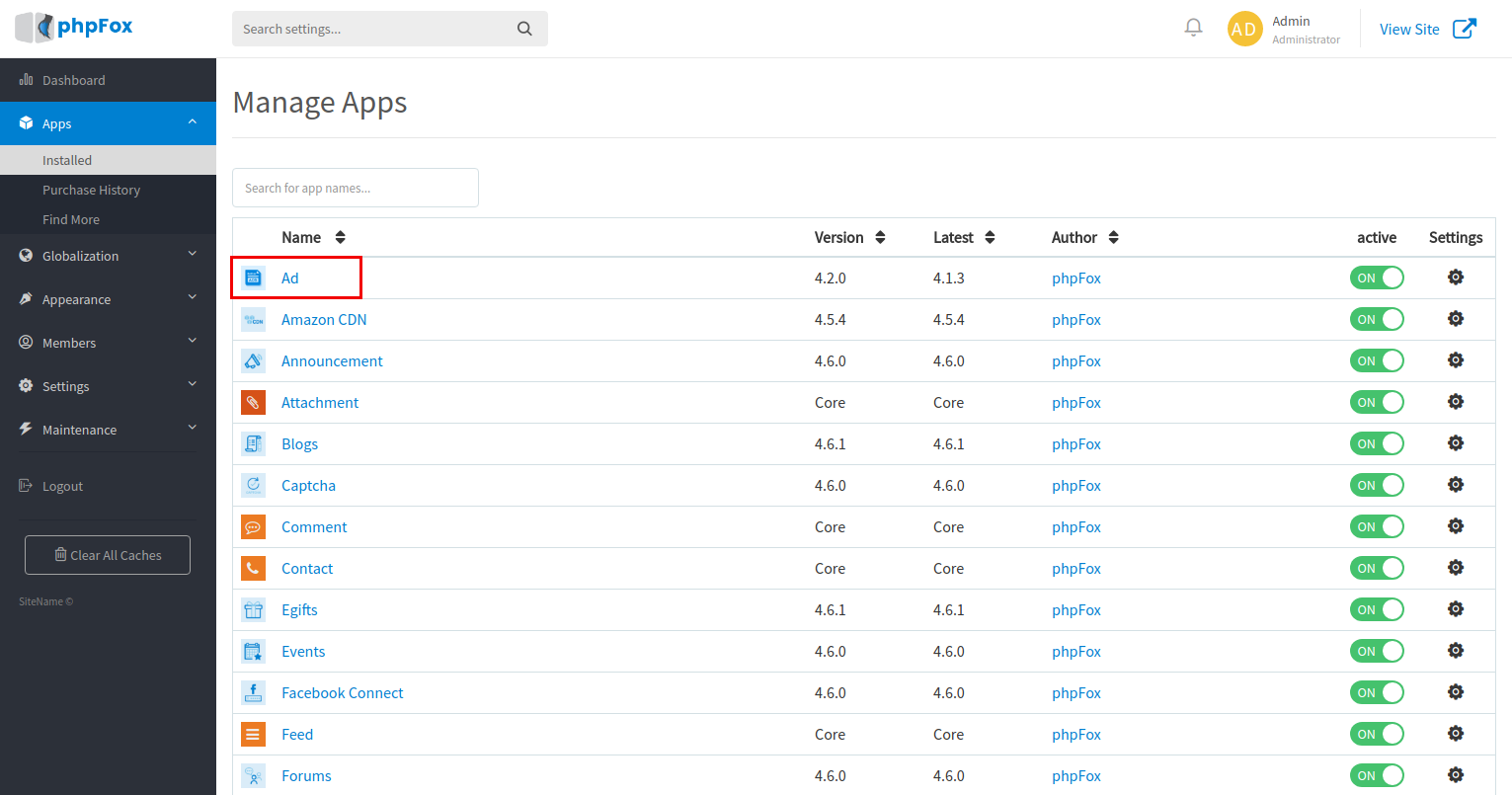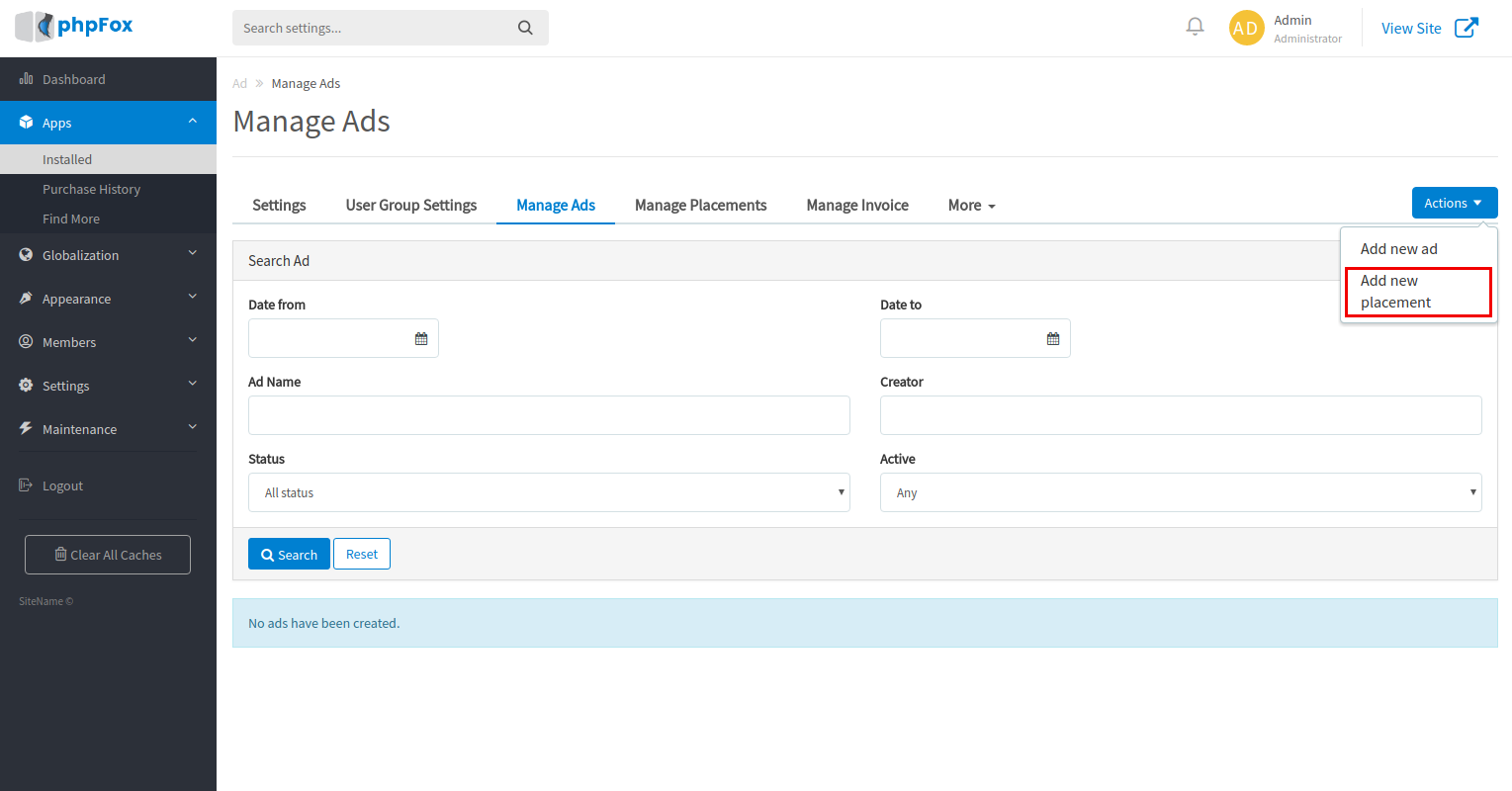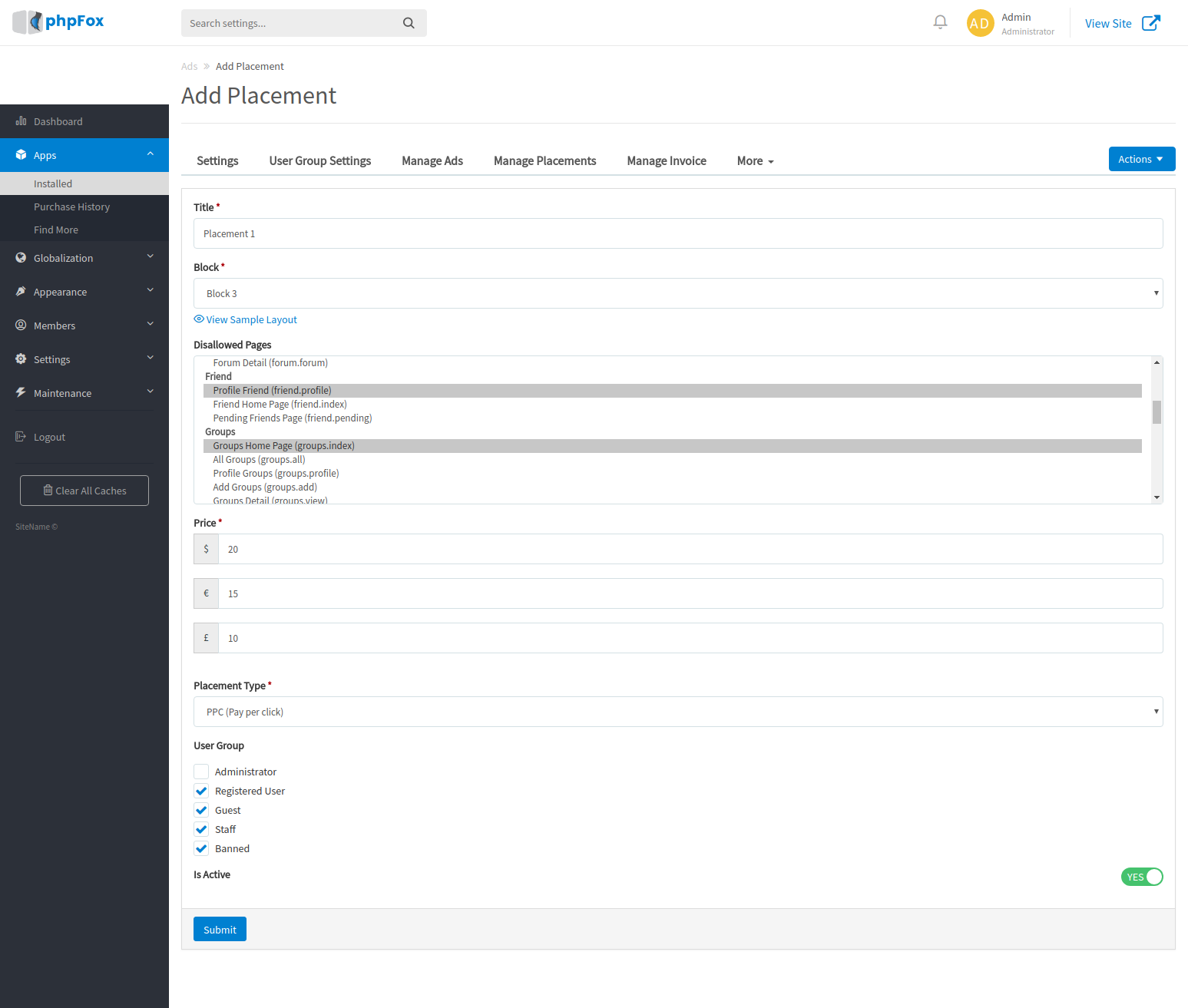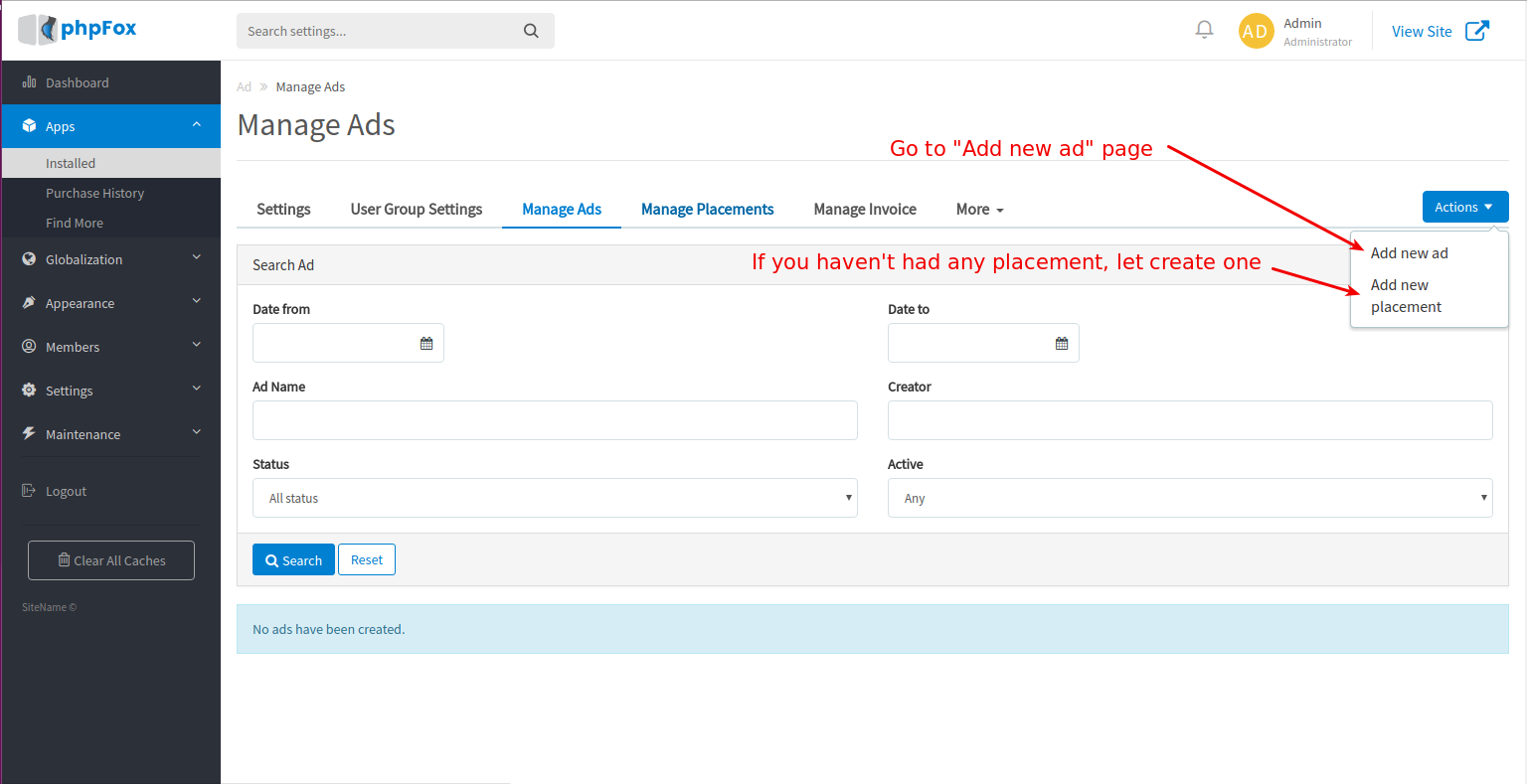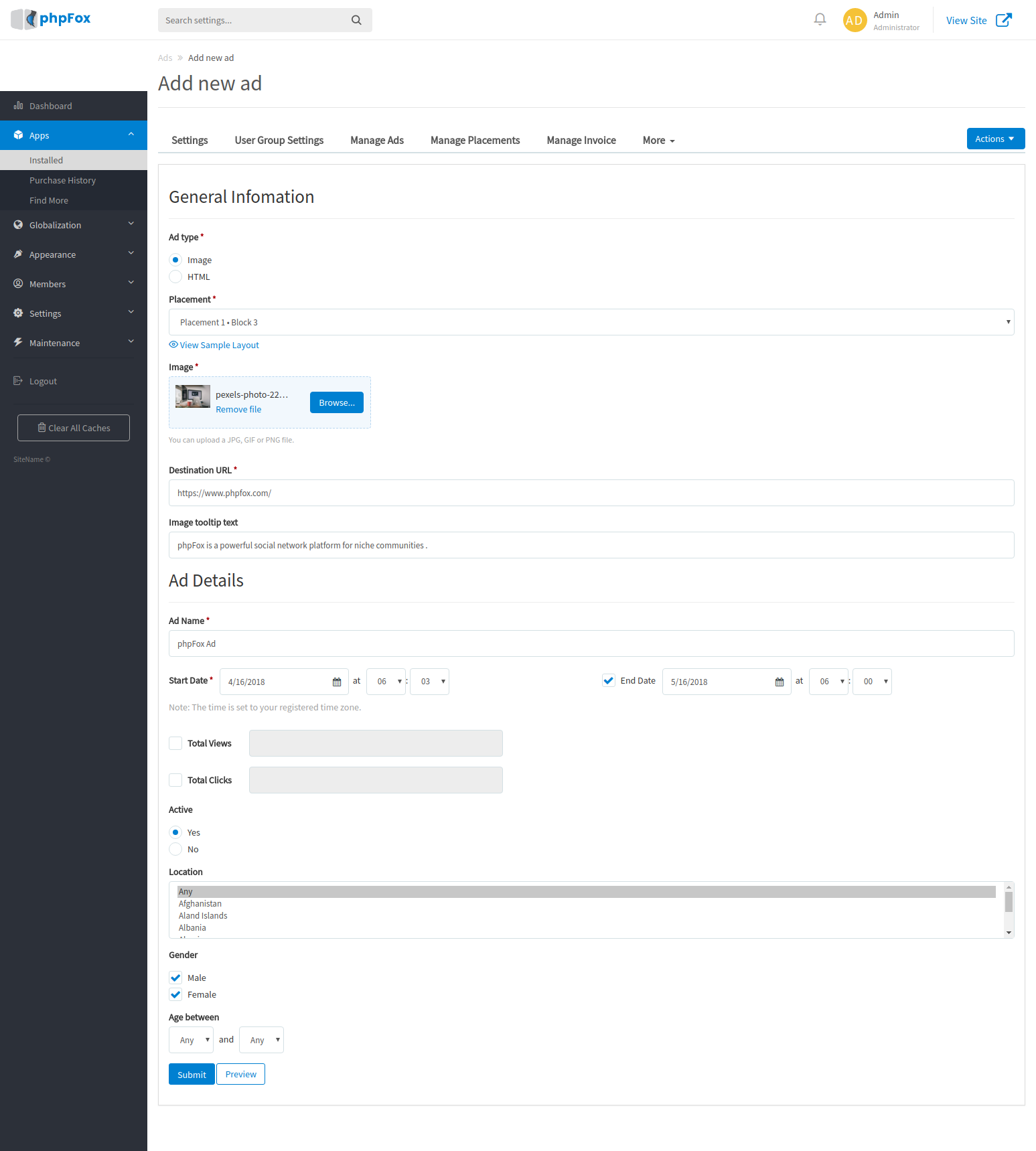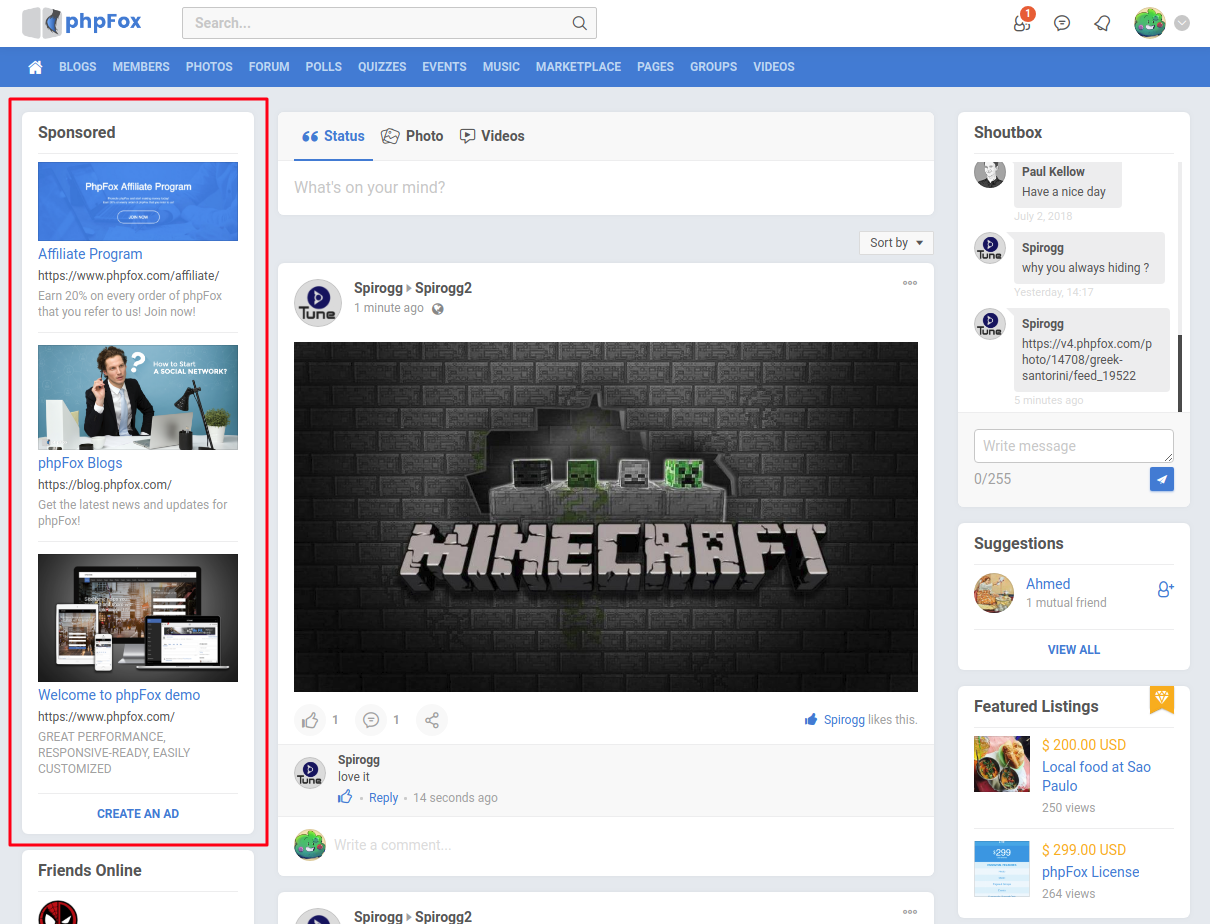Add new placement
1. Go to Admin CP >> Apps >> Installed >> Ad
2. Click Actions > Choose Add new placement.
3. Fill out the form to add new placement
Label | Description |
|---|---|
Title | Title of placement. |
Block | Block that placement will be located. You can click |
Disallowed Page | Choose pages that placement will not be shown. |
Price | Fee when a user want to add an ad in placement. |
Placement Type | PPC (Pay per click) or CPM (Cost per mile). |
User Group | This placement will only be shown with checked user group. |
Is Active | Is this placement active after creation? |
4. Click Submit.
Congratulation! You have added a new placement.
Add new ad
1. Go to Admin CP >> Apps >> Installed >> Ad
2. Click Actions >> Choose Add new ad (If you haven't had any placement, please follow above guide to add one, then go back to this step).
3. Fill out the form to add new ad.
Label | Description |
|---|---|
Ad type | Image or HTML |
Placement | Choose placement to display ad. You can click |
Image | Image of ad. |
Destination URL | Url that redirect user when they click on ad. |
Image tooltip text (When Ad type is Image) | Image tooltip will be shown when user hover on ad image. |
Title (When Ad type is HTML) | Title of ad. |
Body text (When Ad type is HTML) | Body of ad. |
Ad name | Ad name. |
Start date | The start date to show this ad. |
End date | After end date, this ad will be hidden. |
Total Views | If you set this field, this ad will be hidden when total views exceeds this value. |
Total Clicks | If you set this field, this ad will be hidden when total clicks exceeds this value. |
Active | Is this ad active after creation? |
Location | This ad will only be shown for users that have selected location. |
Gender | This ad will only be shown for users that have selected gender. |
Age between | This ad will only be shown for users that have age between your selection. |
You can click
Previewbutton to preview current ad.
4. Click Submit.
Congratulation! You have added a new ad.
Finally, the ad will appear as below in the designated block.