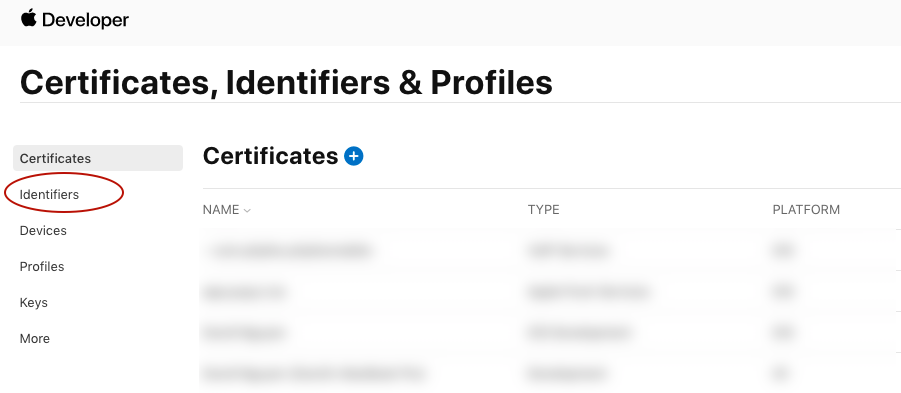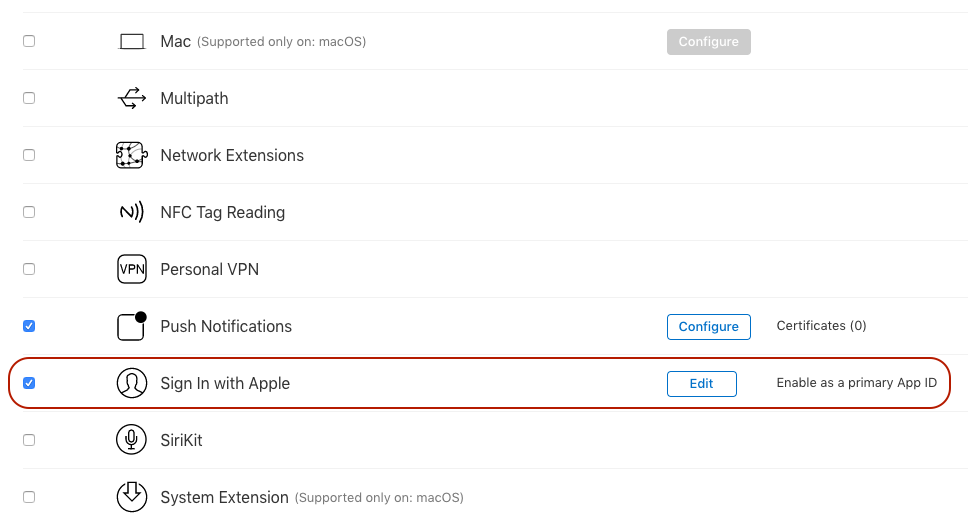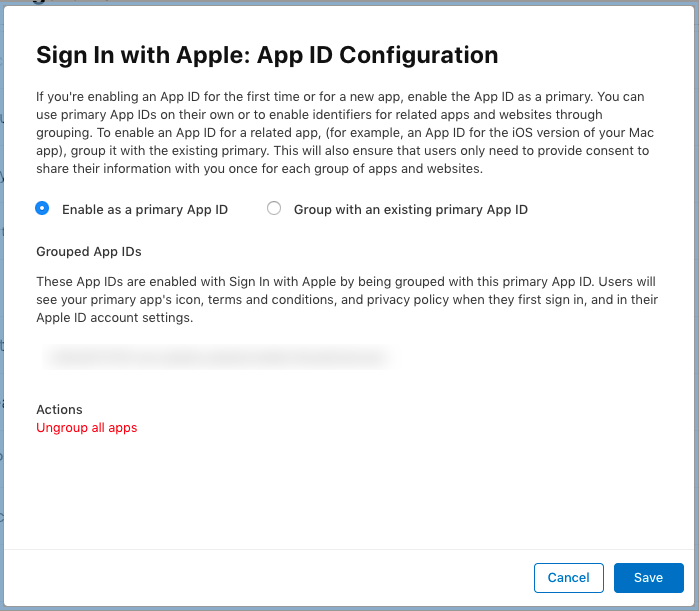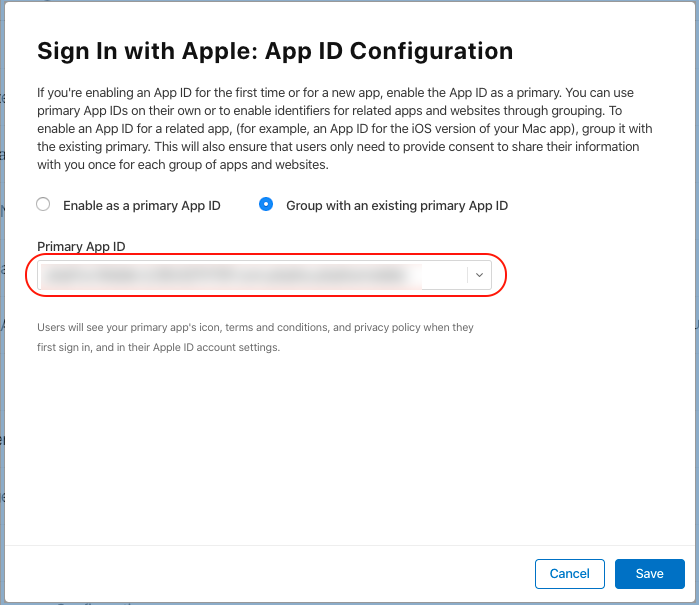This tutorial will guide you to enable and configure Log-in with Apple ID on the iOS app. Let's start now!
Note:
This feature is only available on mobile app version 1.6 or newer.
Firstly, you will need to log in your Apple Developer area. Then, go to the Certificates, Identifiers & Profiles > Identifiers from the sidebar.
Click on the identifier of your iOS app. For example: com.example.ios
Under Capabilities, stick the Sign in with Apple and Network Extensions checkboxes and click Configure or Edit.
Choose Enable as a primary App ID option on the popup
Click Save to save the configuration and close the popup.
Click Save in the top right to save the changes to your App ID.
If your iOS app has been set up for Share Extension, you will need to have an additional config on the identifier of Share Extension . Just edit and update it with Sign in with Apple option as above steps but choose Group with an existing primary App ID option instead of Enable as a primary App ID.
InPrimary App ID dropdown box, choose the right primary app Bundle ID.
Congratulation. We just completed the setup for Login with Apple. You can enjoy this feature on your iOS now.