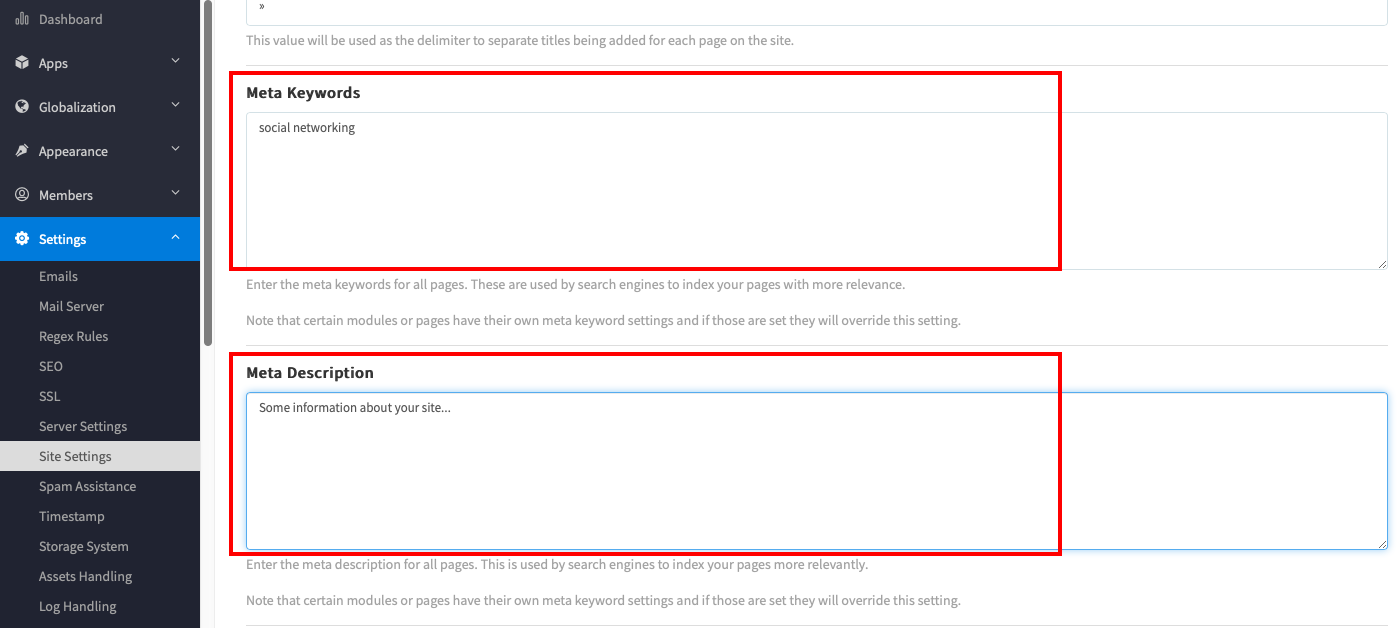Archives
You are using phpFox version earlier than 4.6.0? Please refer instruction for this article here.
This basic tutorial will show you where to set your SEO settings and give some tips for SEO.
SEO Settings
In order to have META keywords and descriptions match your site's niche, you will want to edit the default SEO settings. This can also help some in preventing spam as spambots search for phpFox default terms.
- In the AdminCP, Click Settings and choose SEO
- Once you open the SEO settings, you will see several settings you can control and add text to. We recommend using your favorite search engine to get details on META keywords and descriptions.
- Be sure to wait for the changes you make to save. Click SAVE changes when you're done.
- Clear cache after making changes.
- You also can set the general site META description and keywords found in Settings >> Site Settings.
SEO Tips
Disclaimer
- "Meta Description Limit". Limits how long the description can be. Its default value is 500 but the recommended maximum is 160.
"Meta Keyword Limit". While most of the feedback we received agreed that this is a grey area they also admitted having seen an improvement when setting this to 160 characters.
"Meta Description Time Stamp" is a part of the code that sparked some confusion among our SEO reviewers.
This is a date format (www.php.net/date) used when viewing one photo, one poll or one quiz. It is of course part of the description.
If you do not want to show the time when the item was added you can edit the phrase:
photo.full_name_s_photo_from_time_stamp
poll.full_name_s_poll_from_time_stamp_question
quiz.full_name_s_quiz_from_time_stamp_title"External Links Warning". When users post a link to another site on your site this setting shows them a warning that they are about to leave your site. This setting also
adds a "no follow" property to the link. Found in Settings >> SpamForce usernames. It seems that when you have the URLs to your profiles like http://site.com/profile-#### crawlers don't like that. The easiest way to force this is by disabling the setting found in Registration settings
"Disable Username on Registration". So you would set this setting to username or both.- Remove the gender and replace the hyphen in profile titles. This is found in the SEO setting "Profile Title", the suggested value for this is {full_name}|{location}.
- Some tags can be used for Profile Title is: {full_name}, {location}, {gender_name}, {location}, {title}, {user_name}, {city_location}, {postal_code}
- Change the site title delimiter found in Settings >> Site Settings. This is for SEO and also to help keep spammers from finding your site, you can change this from the default » to something such as |.