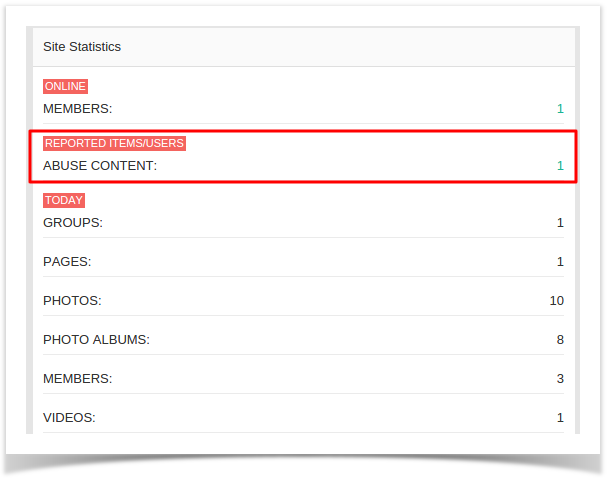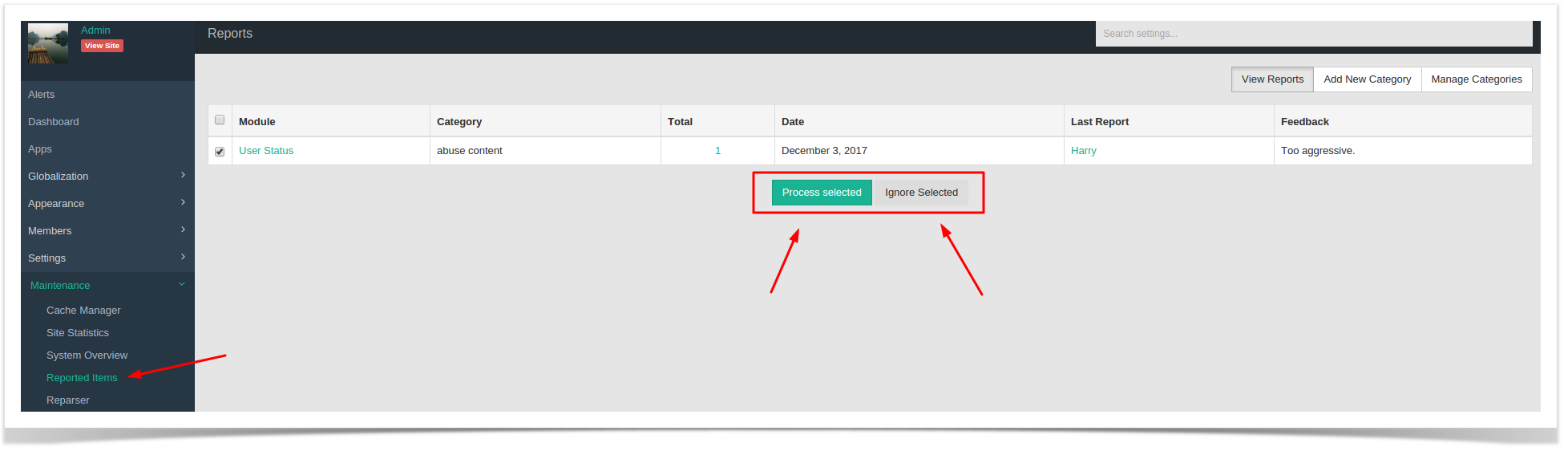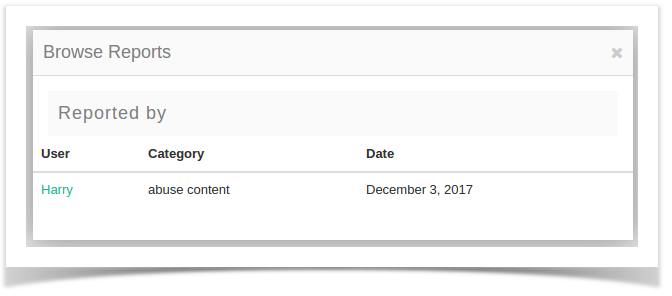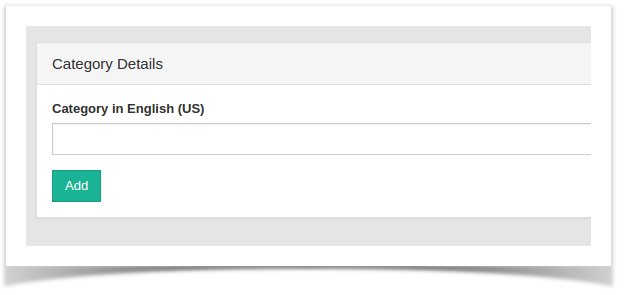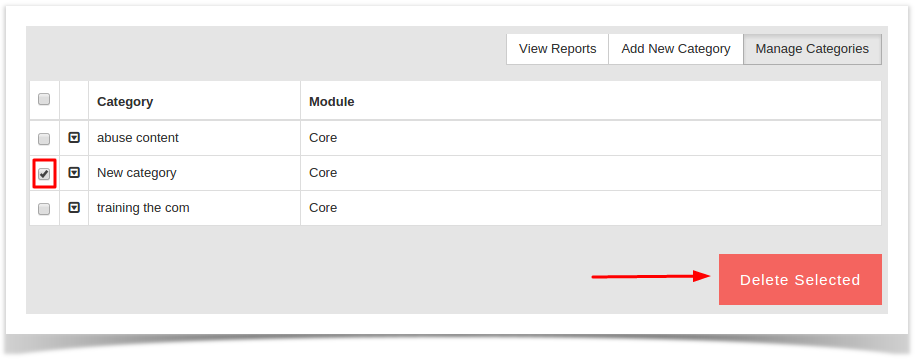Archives
You are using phpFox version earlier than 4.6.0? Please refer instruction for this article here.
This tutorial will show you how to see the items your users have reported and how to manage report categories.
When you first log into Admin CP, there is a Site Statistics block on the Dashboard. At the bottom of the list of items will be the Reported Items. You can click the number to go to the Reported Items page.
Another way to get to Reported Items is to choosing Reported Items from Maintenance menu.
The View Reports screen shows you the items reported, report category, how many reported it, date reported, who reported it, and feedback.
In the image above, you can see we selected one report by clicking to the checkbox on the left. Then we have the option to Ignore the report it if we find it is something doesn't violate the rules. Or you can Process to decide to take some sort of actions (Manually by perhaps warning a user, removing the item, etc).
If you click the Total number, a popup will show you all of the users that reported the item and the dates.
Adding Report Categories
You will probably find that you need to add report categories to your site. When in the Report section, click Add Category.
Fill in the name of the category and click Add:
Managing Categories
If you want to edit, remove or sort the categories, click Manage Categories:
You'll see a list of categories. From here you can select the category you want to remove and click on Delete Selected.
To Edit the category, click on the arrow next to the name of the category and select Edit to edit the item.
Always clear cache after making any changes to your site.