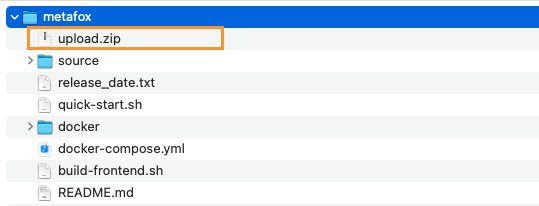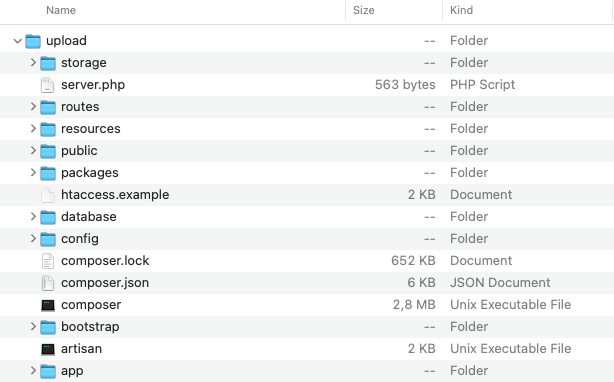Assume that your server already meets MetaFox System Requirements. In this article, we will walk you through the preparation steps to install MetaFox on a normal server with the LAMP stack (Apache2, PHP, and MySQL), includes following steps:
- Upload MetaFox source on your server
- Configure proper permissions of folders
- Create database and database user
Upload MetaFox source on your server
You can download the zip file of the latest MetaFox version in Client Area and extract it on your local machine at /path/to/metafox folder.
Then, extract the /path/to/metafox/upload.zip file you will see the following source structure under the upload folder
Then, upload ALL folders and files under the upload folder to the webroot folder of webserver. Normally, the webroot folder of your server usually has the name public_html.
- If you aren't sure where is the webroot folder, you should ask your hosting provider or system administrator.
- To avoid unexpected issues when uploading source files onto the server, it is highly recommended to upload the upload.zip file on your server and then extract source files to the webroot folder.
For easy explanation from now on, we will assume that the webroot folder is /home/metafox/public_html
Create .htaccess file
After extracting all source files at /home/metafox/public_html, now can you can go to /home/metafox/public_html and copy the content of htaccess.example to the existing .htaccess file .
If the .htaccess file doesn't exist, you can simply rename the htaccess.example to .htaccess
Configure proper permissions of folders
You will need to grant the write permission on the following folders:
- storage/* (recursively)
- public/* (recursively)
- bootstrap/cache/* (recursively)
- config/* (recursively)
Create database and database user
Next step is to prepare the database user and database for the MetaFox site. There are many ways to set up database user and database on your server. Hosting service provider usually provide a server management tools, such as cPanel, Plesk, DirectAdmin, etc.
If your hosting is using another server management tool, they should have the detailed guide on this setup so please feel free to contact the Help Desk of your hosting provider if you don't know how to create database.
You need to note the following details when completing this step:
- Database Host (if database is on the same server, the host will be localhost)
- Database Name
- Database User
- Password
- Port (default 3306 for MySQL and 5432 for Postgres)
Congratulation! All preparation steps have been done. All are ready to start installing MetaFox site now.