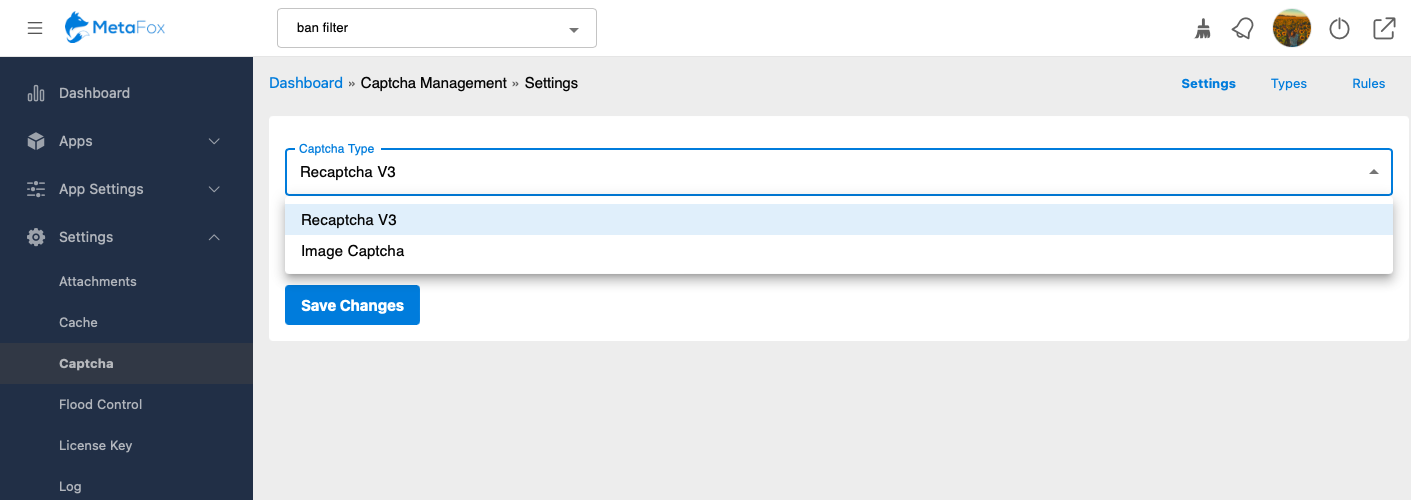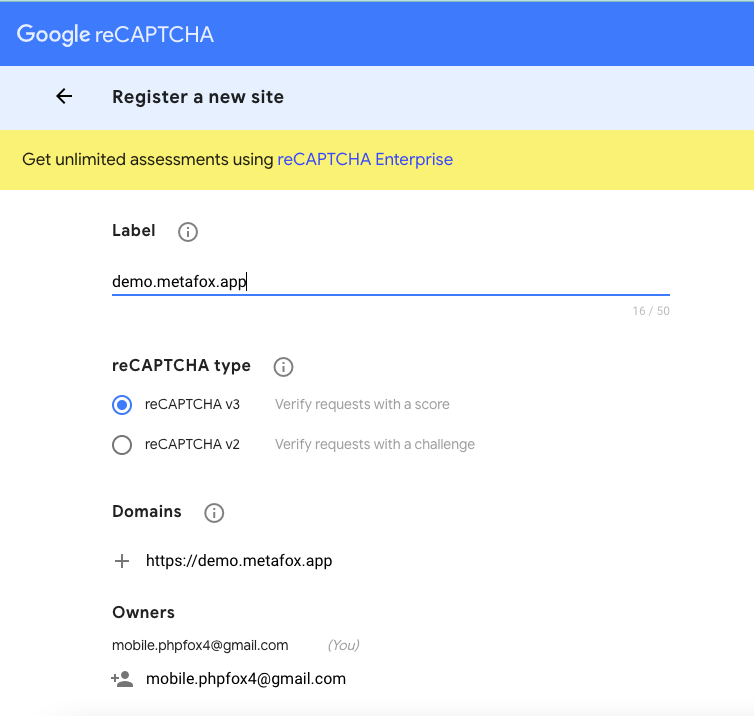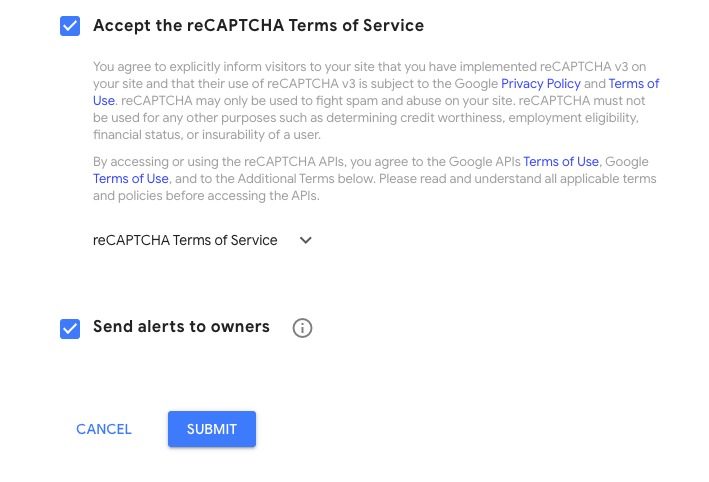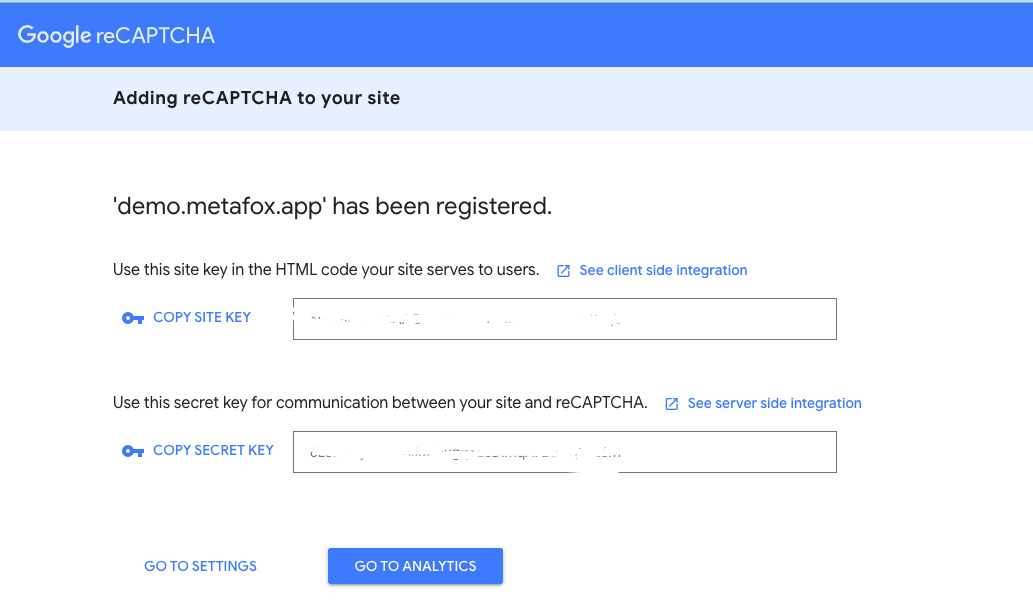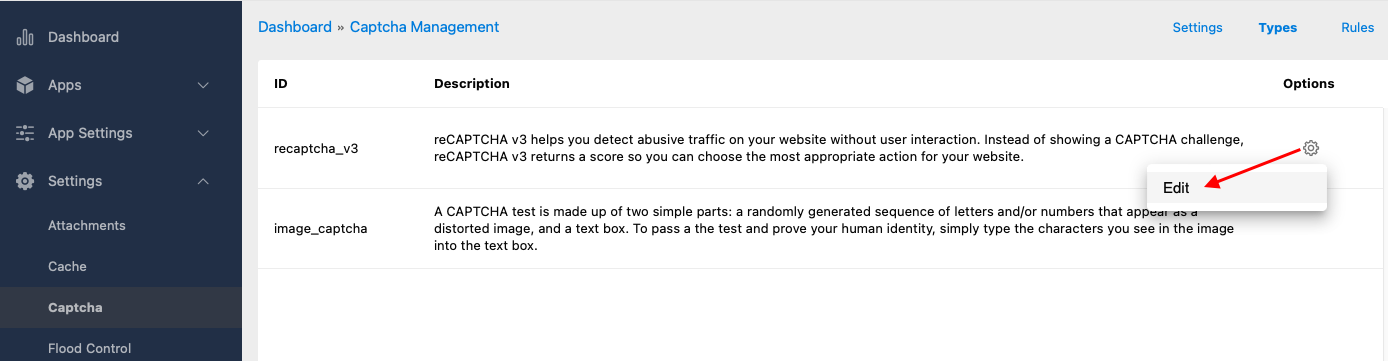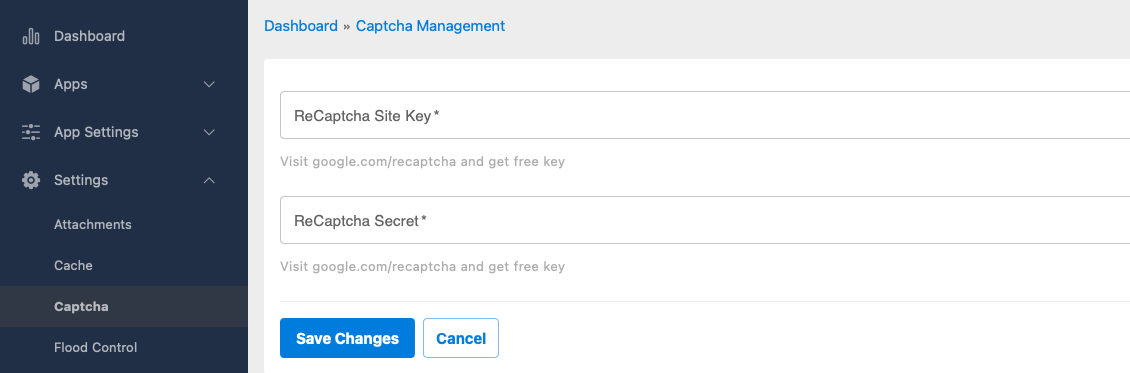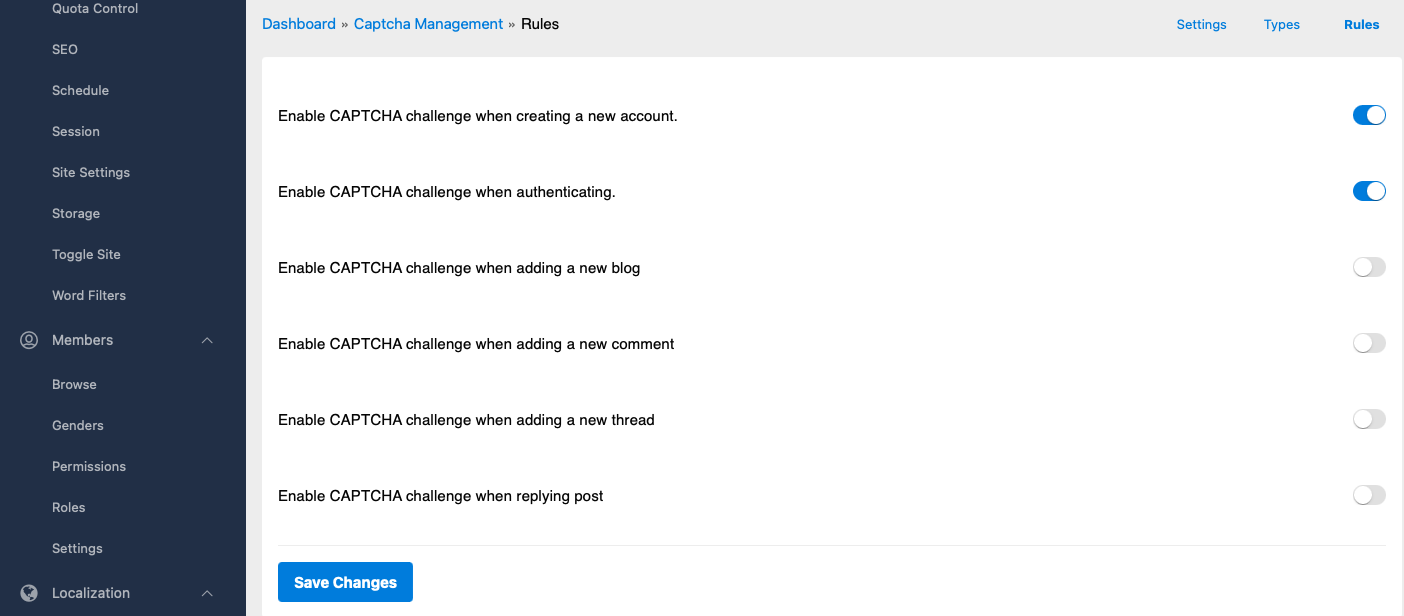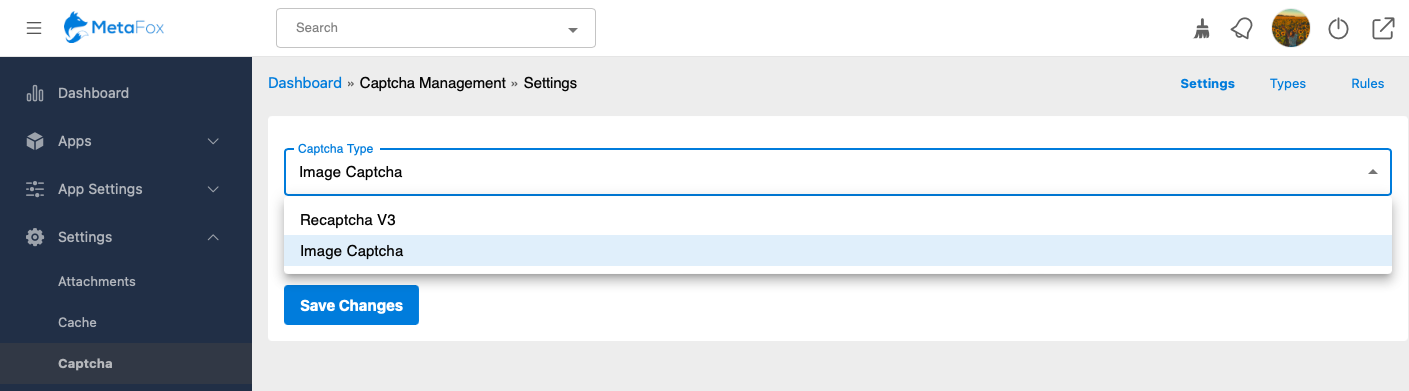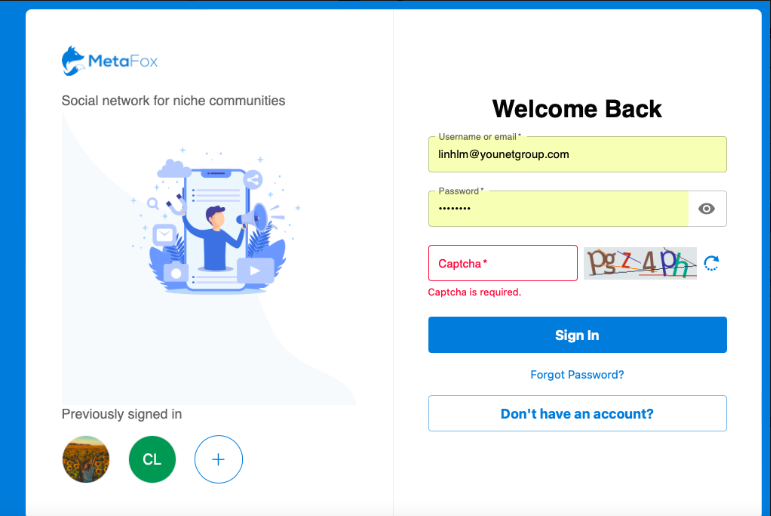What is reCAPTCHA?
reCAPTCHA is a free service from Google that helps protect your website from spammers and abuse. A “CAPTCHA” is a turing test to tell human and bots apart. It is easy for humans to solve, but hard for “bots” and other malicious software to figure out. By adding reCAPTCHA to a site, you can block automated software while helping your welcome users to enter with ease.
To Enable the CAPTCHA app, go to your AdminCP>> Setting >> Captcha. MetaFox supports 2 default captcha that are ReCaptcha v3 and Image captcha
Setting up Recaptcha v3
First of all, you'll need to set up your Google reCAPTCHA account.
- Add a Label so you know which site this is for.
- Select ReCaptcha v3
- Add your domain such as yourdomain.com . It will be for the full domain range so if you have subfolders or subdomains, it will work for those.
- Owner: enter your email address as the owner
- Choose if you want to get alerts if Google detects problems with your site, such as misconfiguration errors or an increase in suspicious traffic.
- Hit submit button to register.
Once you've registered, you'll get the Site Key and Secret Key. Copy those as you'll need them for the next step.
- Go back to AdminCP >> Settings >> Captcha >> Select the reCaptcha V3>> choose Edit
- On the next page, you'll see there are 2 fields where you paste the Site Key and Secret Key. Don't forget to Save changes.
Tip
It's always a good idea to clear your site's cache after adding anything.
After setting up ReCaptcha v3, you can enable the captcha on login and registration.
Select the Rules tab on the top right, and you will see the list of options including 2 options 'Captcha on Login' & 'Captcha on Registration'.
Remember to hit Save Changes to save each setting.
Now registration form and login form of your site will be protected by Captcha. Users need to finish the captcha before submitting the form.
Setting up Image Captcha
It's more simple to set up an image captcha. From Admin cp>> Settings>> Captcha>> Settings>> Select Image Captcha
This is how the image captcha challenge looks like