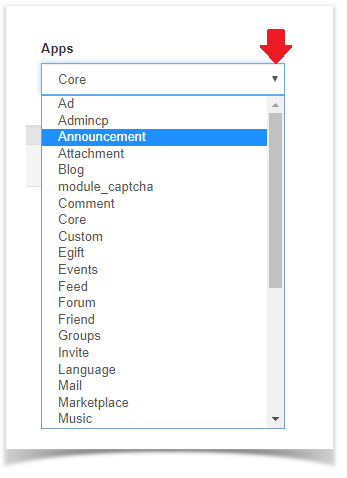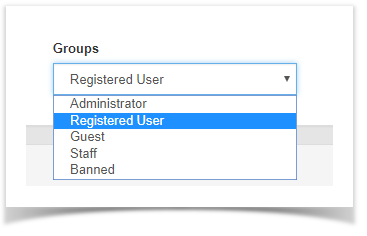...
| Excerpt | ||||
|---|---|---|---|---|
|
- Click User Groups
...
- Go to Members and Select User Group Settings.
- Click the drop-down arrow to the left of the user group you want to change the settings for and click Manage User Settings.
- Once you click to manage settings, youselect the app you want to change the settings for.
- Click the drop-down arrow to select the group you want to apply the changes in the settings for.
- Once the specific app and group are selected(we chose Announcement and Registered User as an example). you'll see a list of all of the settings available to your this app in this specific user groups. Select a setting in the list to see all of the options available for that setting. The image below shows a small portion of the settings (We chose the Ad settings as an example). We group. We also have to debug enabled so your view won't look exactly like this one.
- Select YES to Enable and NO to Disable.
- Click SAVE CHANGES when done.
| Info |
|---|
| Settings are done per user group so you'll want to make sure to set up each user group how you want them. |
...