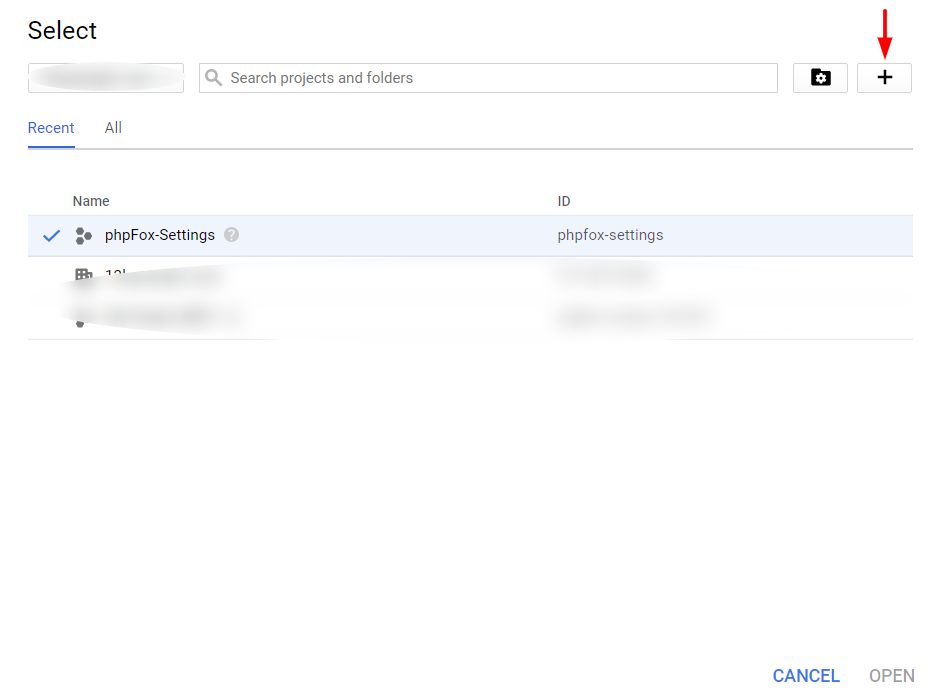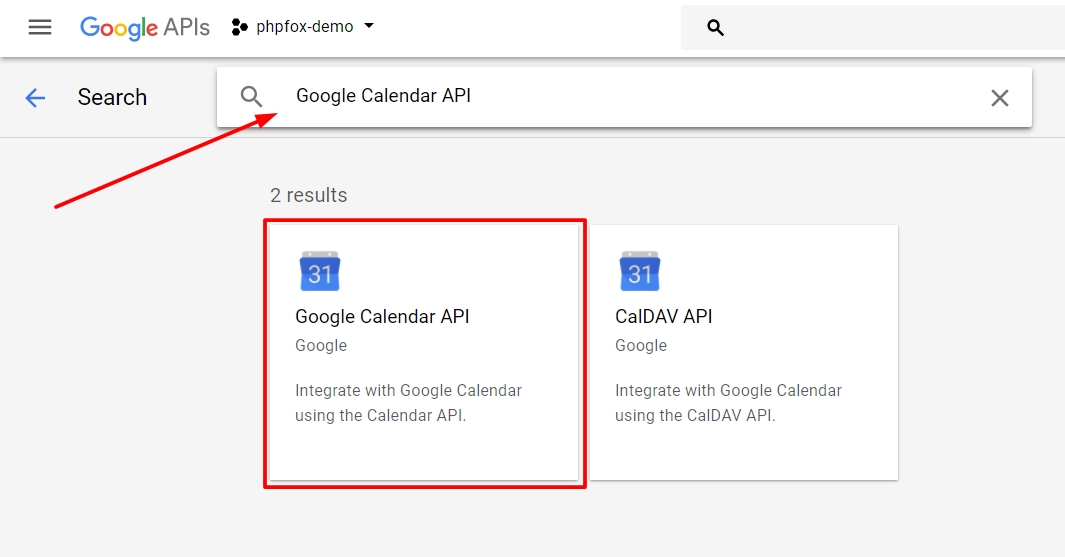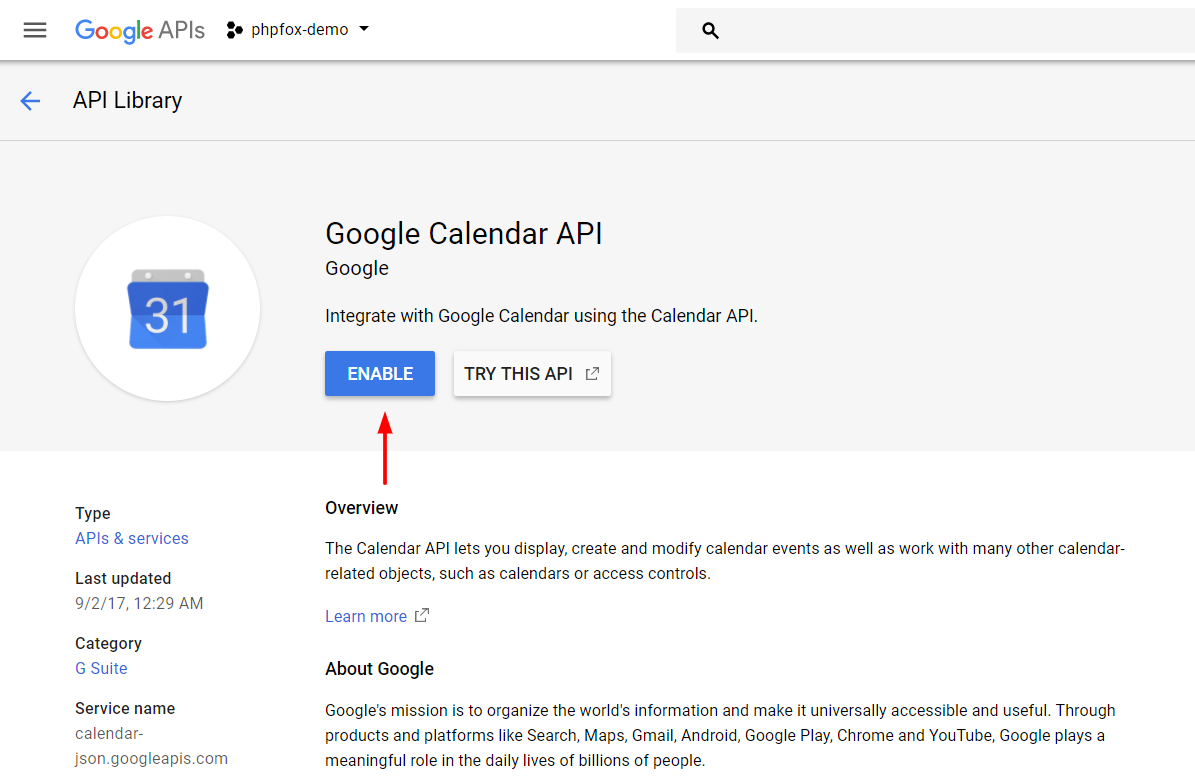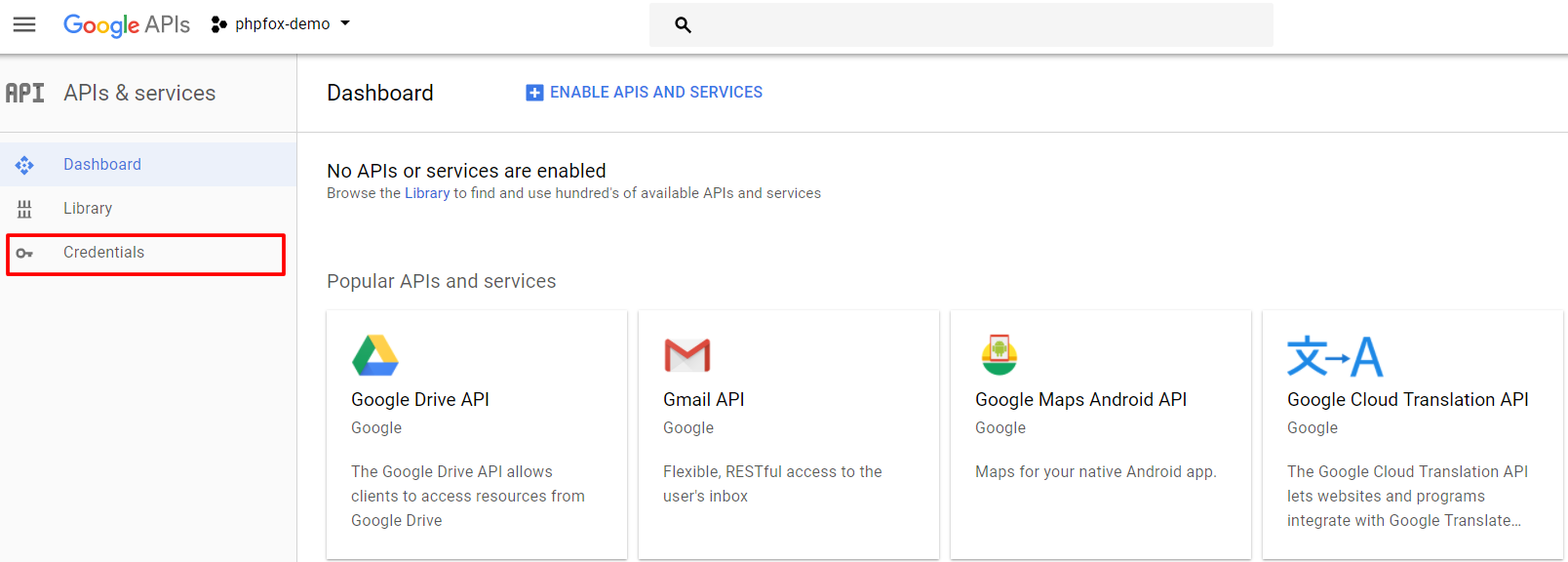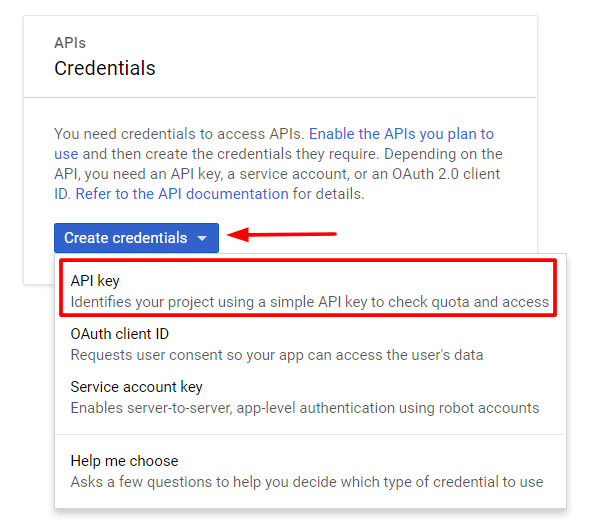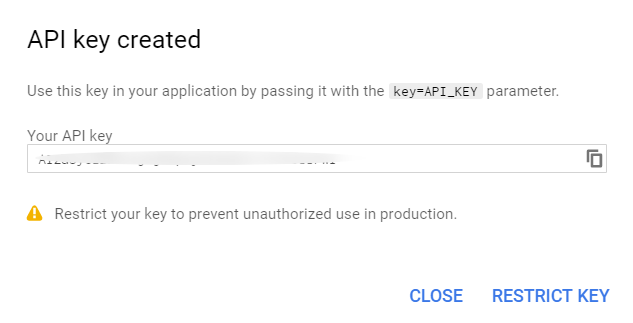Google API key is a necessary component for the page to display correctly and completely such as Maps, Places, Date... This guide will instruct you on how to obtain and setup Google API key with all fundamental services.
Create Google App
First of all, you need to create a Google app to generate the key.
- Go to Google Console Page & Login to your Google account.
- Select Create Project from Console Dashboard OR Select projects menu, then click on the + symbol on the popup window to create new project.
- Enter name for new project, select your preference of email notification and lastly choose Yes to agree on Terms of Service >> Create.
Enable Services for Google App
From project Dashboard, click on Enable APIs and Services on top of the page.
...
- Type "Google Calendar API" into the search box, and select it from result list.
- Select Enable to activate this service. You sucessfully enabled the service for your Google app.
| Tip |
|---|
We highly recommend you to continue to find and enable these below services for your Google app to ensure all settings work and display correctly on your site. For Map & Location service:
For Video service:
|
Generate Google API Key from Google App
After enabling all necessary services, we need to generate the API key to use in phpFox.
Go back to Dashboard and select Credentials from left menu.
Select Create credentials and choose API key from the drop down list.
A popup will show up with a generated API key. You now have your Google API key, note this key down.