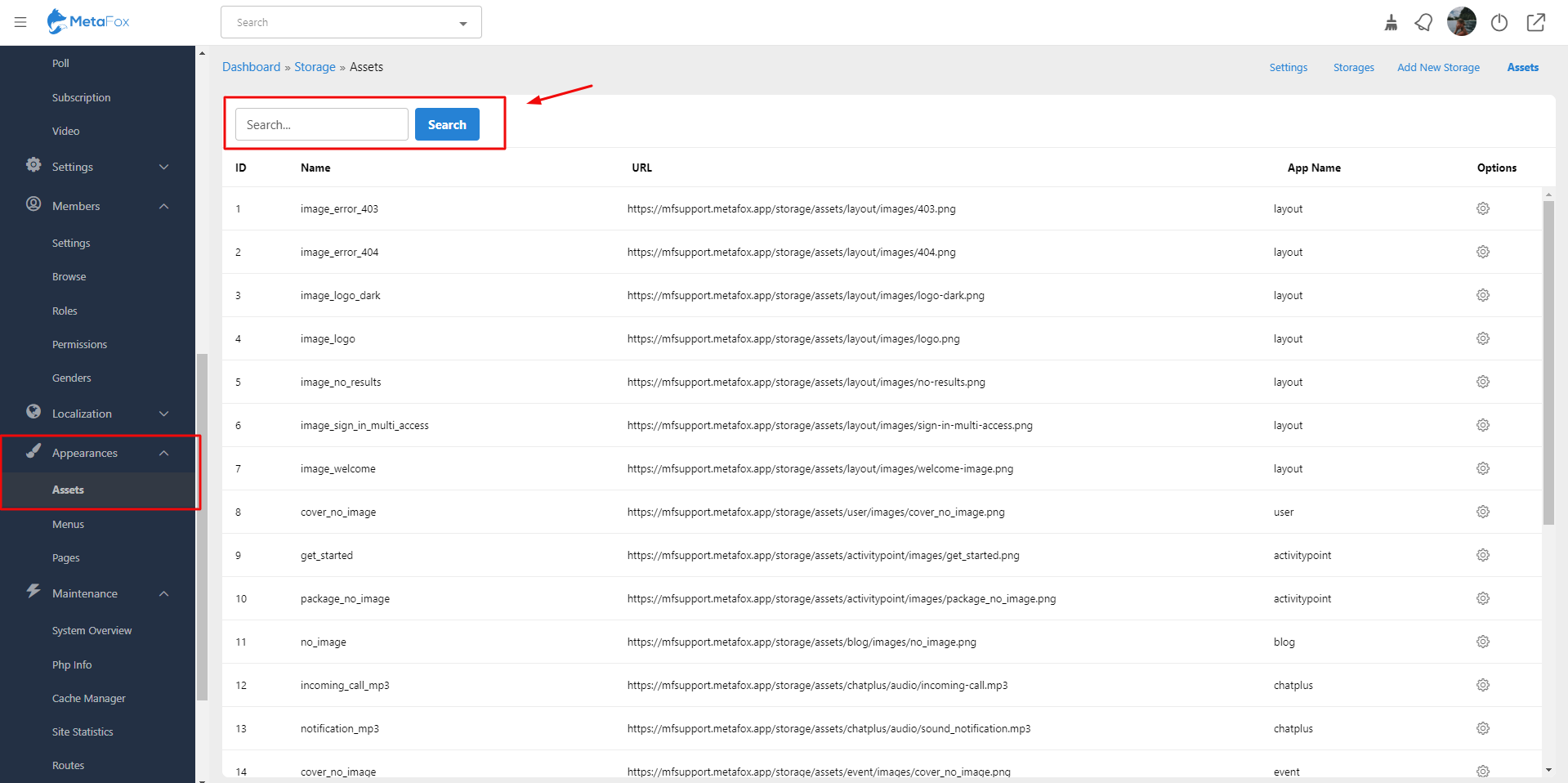This tutorial will show you how to change your site's appearance.
Configure the site
...
To apply your site favicon on the MetaFox site, you can follow these steps:
- Make sure that the file name is favicon.ico
- Use FTP client tool (such as FileZilla or File Manager in cPanel) to upload your favicon.ico to the public/web folder under your webroot folder
- Assume that the webroot folder of your MetaFox source is public_html, you can upload the file to public_html/public/web folder
Configure the site logo
logo and favicon
This assumes you are already logged in as the Admin user and are now in the AdminCP.
- From Apprearences> Assets>Input the key work keyword Logo or favicon into the field Search
- You will see two items to edit your logo: light and dark modes.
...
Tips: Don't forget to clear the cache to display your new logo properly.
Build site to apply changes
Under AdminCP > Appearances, you go to Themes > Rebuild Site. Then, click on Rebuild Site button. It may take a few minutes for the build process to complete and update the frontend (web).
Now, you can go ahead to change many other assets.
...