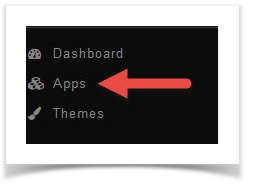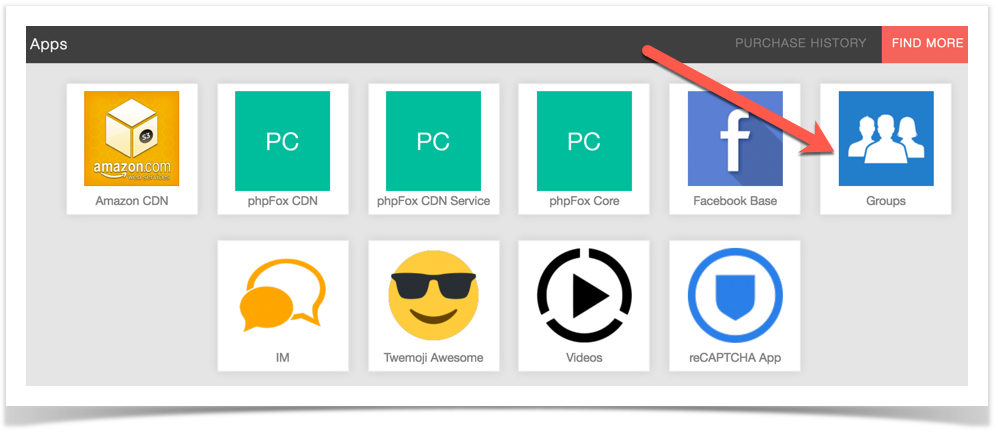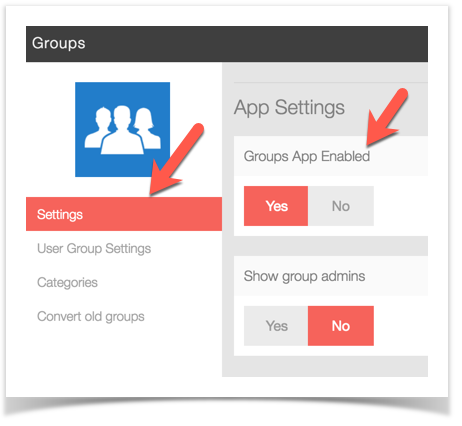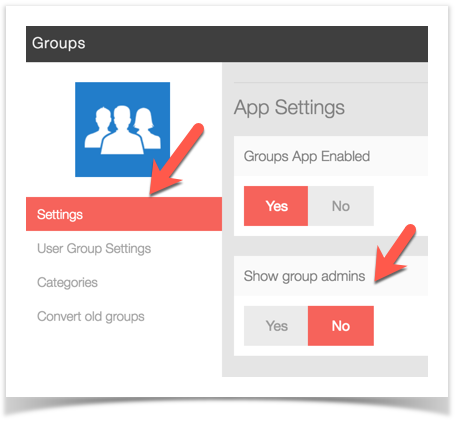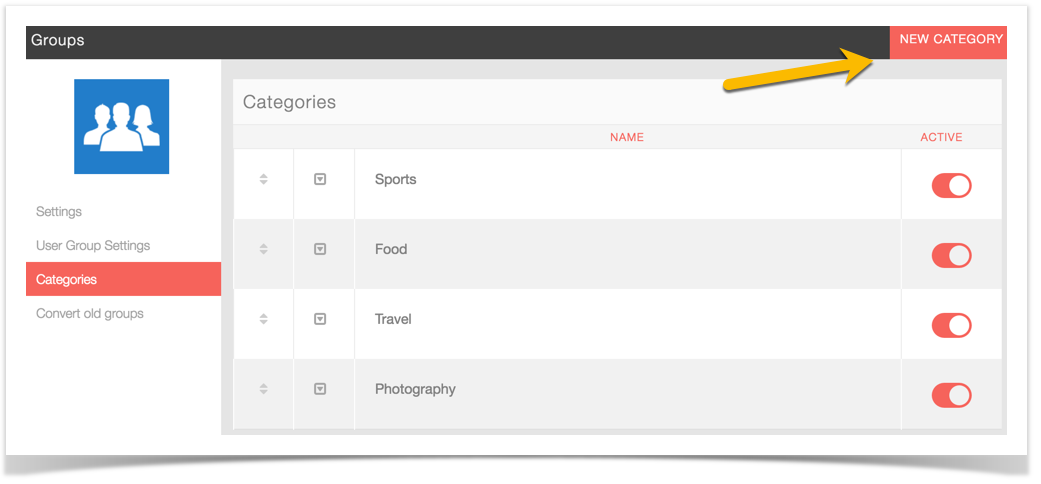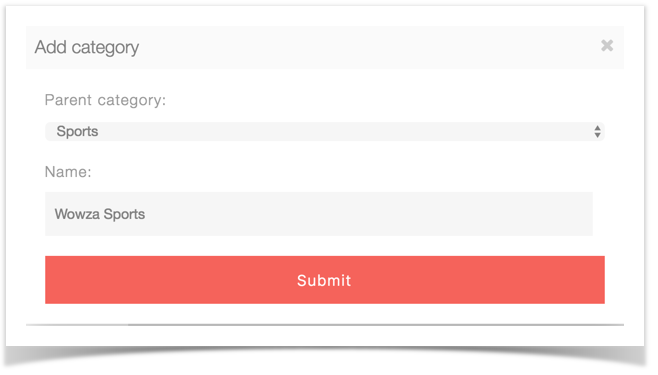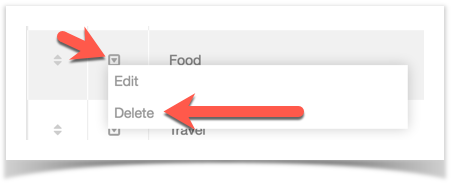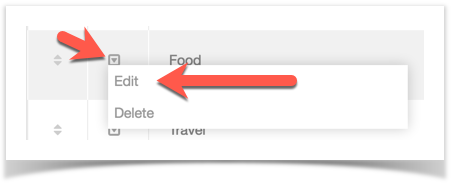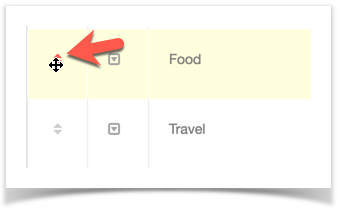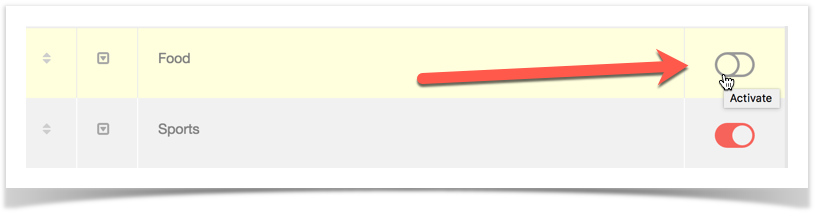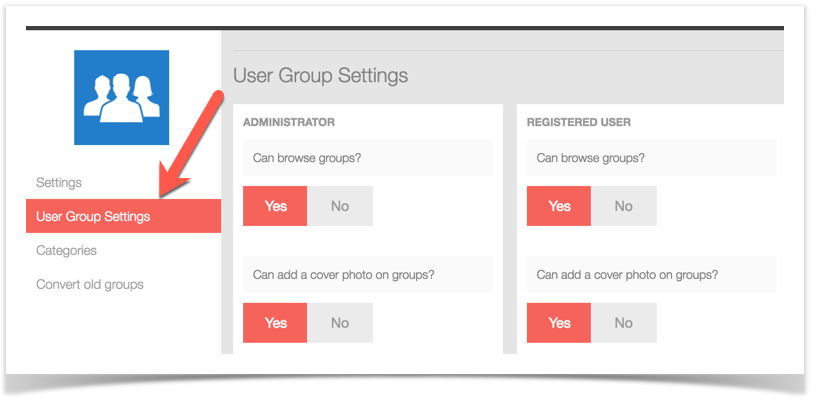Requirements:
- V4.4.0+
- Cron job set up (if converting old Groups from prior v4 versions)
Enabling or Disabling Separate Groups App
- Click Apps
- Click Groups
- Click Settings and set the Groups App Enabled to Yes if you want separate Groups from Fan Pages or choose No if you don't want separate Groups.
Show Group Admins
You can choose to show who is the admin of the Groups with the setting found in the Group App settings screen. It is set to No by default. If you like to show the owner of the Groups, set it to Yes and a block will show the Group owner and any other admins set to that Group.
Managing Categories
When in the Groups App shown above, choose Categories and you can manage your categories here.
- Adding Categories
- Click New Category at the top right of the screen
- Choose a parent category if this is a subcategory or leave that as it is. Add a name for your category and submit.
- Removing Categories
- Click to the left of the category and select Delete
- Editing Categories
- Click to the left of the category and select Edit and you can then edit the name and, if a subcategory you can edit the parent category.
- Sorting and Arranging Categories
- To the far left of the category name, you will see up/down arrows. You would use those to drag and drop the category where you want it.
- Disabling or Enabling Categories
- To the right of the categories, you will see a Red or Grey button. Click that to enable and disable Categories.
User Group Settings
As this is an App, it has its own User Group Settings. When in the Group app screen, choose User Group Settings.
From the user group settings in the Group App, you can manage the following:
- Can browse groups? -> This setting allows or disallows that user group access to seeing the public Groups in the groups app. Private Groups are always restricted to their allowed users for privacy.
- Can add a cover photo on groups? -> Allows or disallows users in this user group to add cover photos to their Group.
- Can moderate groups? -> Allows/disallows moderation permissions for this user group to approve/disapprove new Groups if you set the Approve New Groups to yes as well.
- Can add groups? -> Allows or disallows this user group to add Groups.
- Max file size for upload files in kilobits (kb). For unlimited add "0" without quotes. -> Sets the file size for uploads in this User Group for the Groups they make.
- Approve a new group before it is displayed publicly? -> This sets whether Groups need to be approved before they go "live". If you set the Can Moderate Groups, then your any user groups set to be able to approve new Groups will be able to do so.
- Activity points received when creating a new group. -> Allows you to set the amount of points each user group gets for making new Groups.