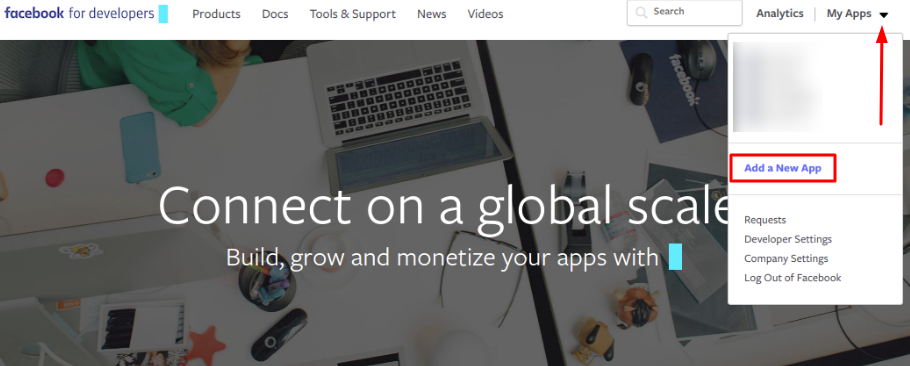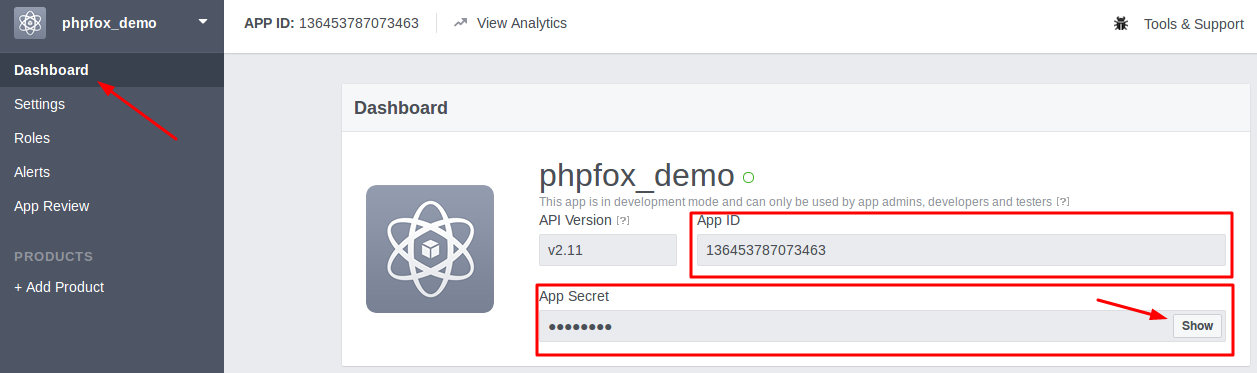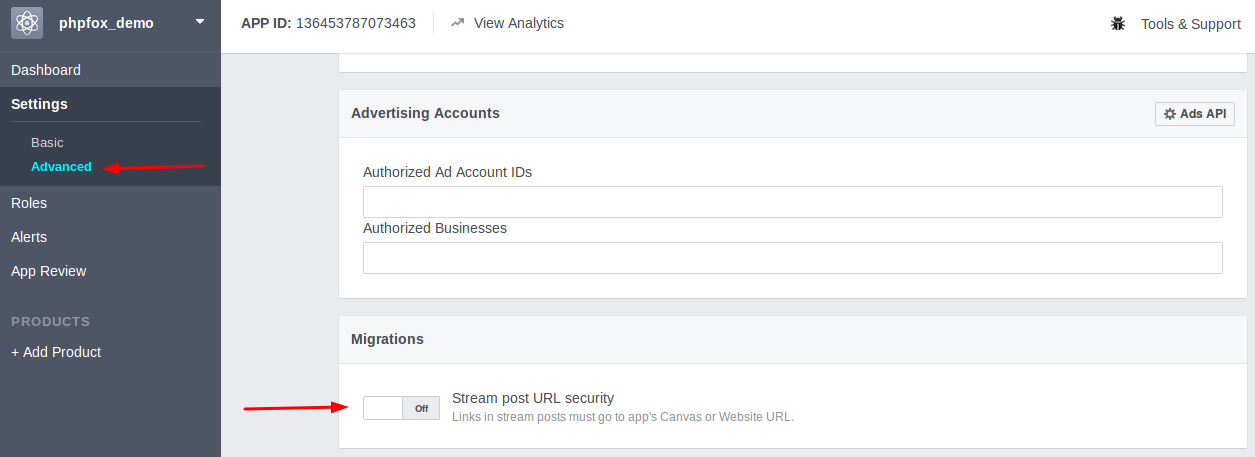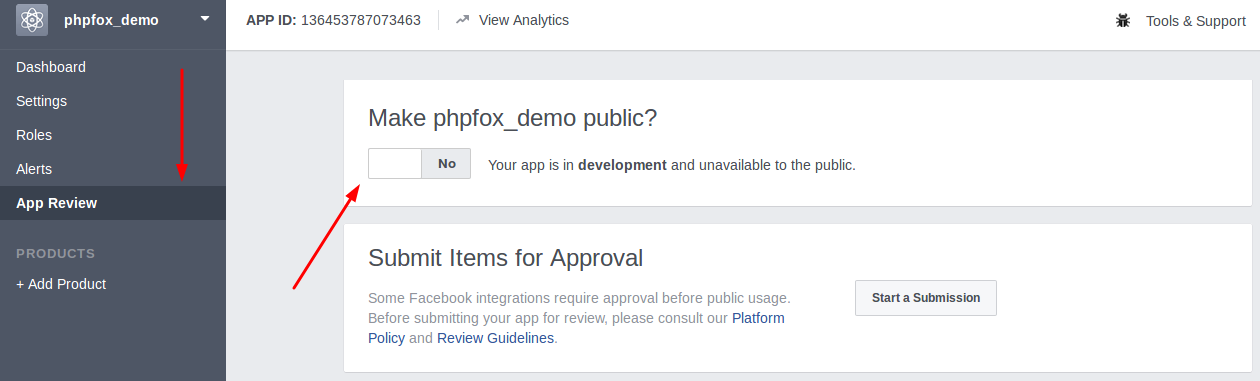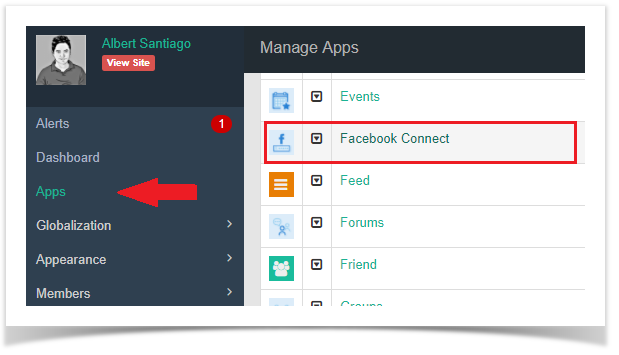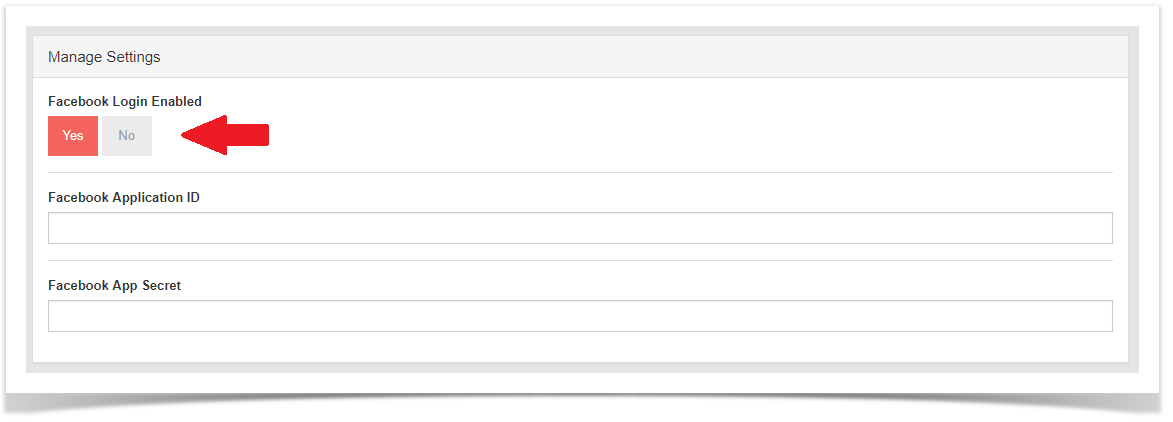Since Facebook is one of the largest and most popular social network sites for the publicity, many people would like to use their Facebook accounts to join to other networks. By using Facebook Connect app, your users can join your community conveniently by logging in with their Facebook account.
This guide will instruct you to setup Facebook login for your site using Facebook Connect.
Create a Facebook Application
- Go to Facebook Developers page and Login to your Facebook account.
- From top left menu, choose Add a New App from drop-down menu of My Apps.
- Enter the Display Name and Contact Email for your app and click on Create App ID to create your app. You might need to enter captcha to verify.
- Choose Dashboard from left menu >> Dashboard content will show up on the right.
- On Dashboard content, you will see App ID. Click on Show button to reveal App Secret. Now you already have both App ID & App Secret to use with Facebook Connect app. However, you need to configure your Facebook app a little bit more to make it fully works.
- Choose Settings from left menu and select Basic. Enter your website URL in the field App Domains on the right.
- Select Add Platform and choose Website from the list on the popup.
- New Website field shows up below after select Website platform. Enter your Site URL in this field.
- Choose Settings from left menu and select Advanced. Look for Stream post URL security setting and turn it off.
- Select App Review from left menu. On option Make 'your_app_name' public?, switch to Yes to make your app working.
- Now you finish setup your Facebook app. Go back to Dashboard and note down App ID & App Secret of your Facebook app. We need these 2 information for next step.
Set up App Facebook Base
From Admin CP, go to Apps >> Facebook Connect
From here you can see following settings:
- Facebook Login Enabled: Enable/disable login via the Facebook account. We choose to Enable in this case to enable Facebook login.
- Facebook Application ID: Enter here your App ID of the Facebook app.
- Facebook App Secret: Enter here App Secret of the Facebook app.
Select Save Changes to save the settings. You have successfully setup for Facebook login.