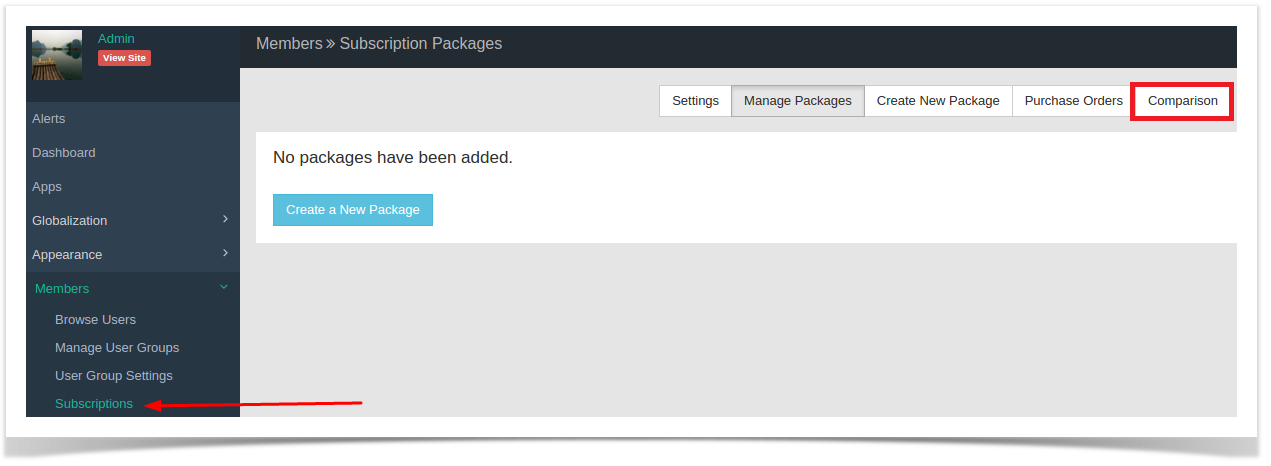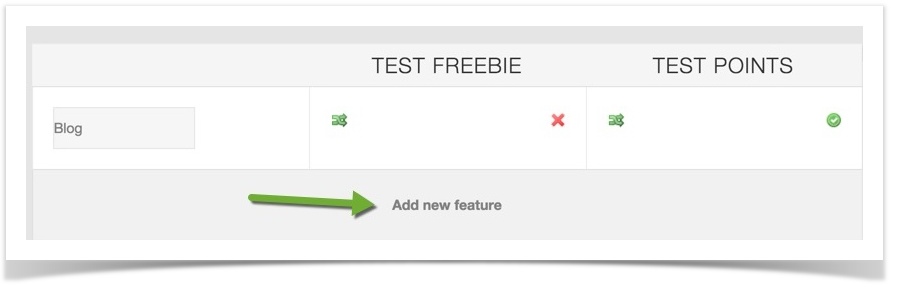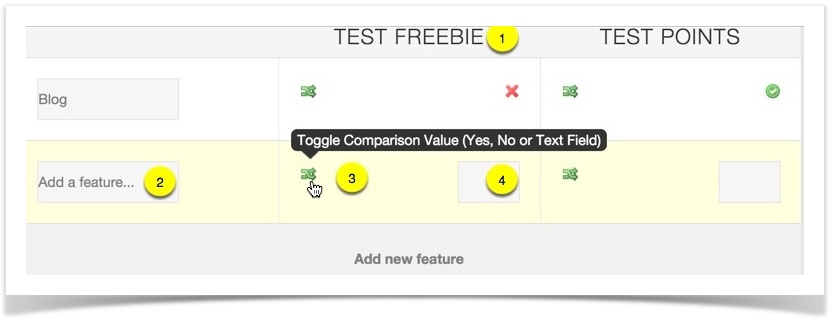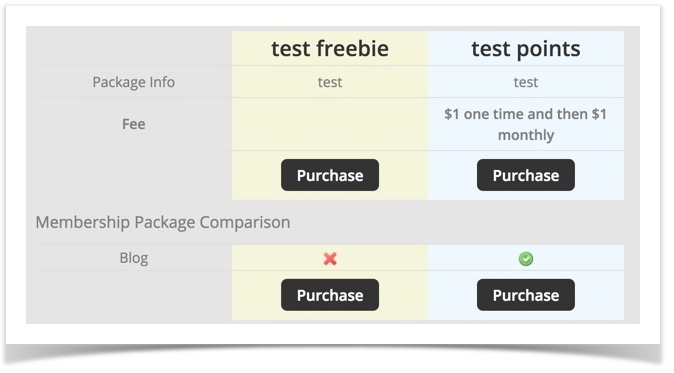This assumes you are already logged in as the Admin user and are logged into the AdminCP logged into the Admin CP.
- Be sure you've got your payment gateway set up before enabling paid subscriptions.
- Be sure you've got your subscriptions set up before trying to create comparisons.
In Admin CP, click on Subscriptions on Members menu. And select Comparision from the main menu of the page.
Select Add New Feature on next page.
Once you've selected to Add New Feature, you'll see an image like the below. Fill in and select what you want for this comparison. We've included some test subscriptions for you to see an example.
- The name of the subscription packages you've made will show at the top in their own columns.
- Add a name for this feature. Example: names of features that the user groups can access such as the blog, photo, etc.
- Toggle Comparison Value: Choose from Yes/no(shows as red x or green checkmark) or text field. In our example, you can see from Blog we chose No (red x) and Yes (green check). To change the Green check to a red X for not included, just click it to toggle it.
- If you chose text field, you can enter your value for it.
- This is the save button. Click it to save the comparisons.
You can see the comparison at yoursite.com/subscribe/compare if using short URLs for your site, or at yoursite.com/index.php/subscribe/compare if not using short URLs. Remember to replace yoursite.com with your own site URL. Our image below shows the comparison we made, complete with colored backgrounds we chose when we made the subscription packages.