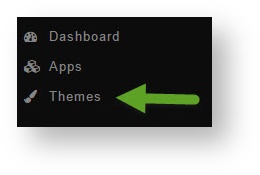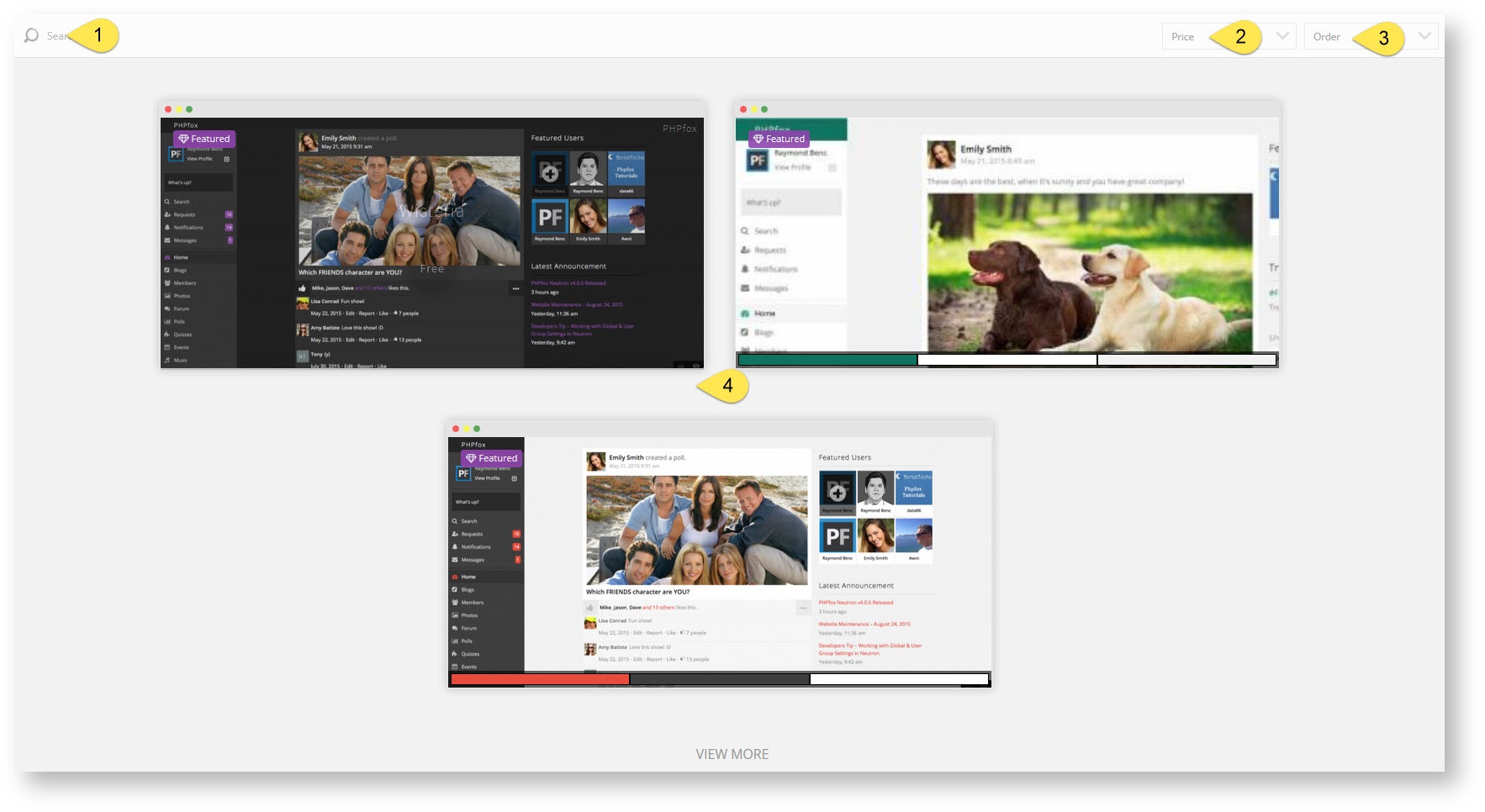This tutorial will show you how to add a theme for your website. This assumes you are already logged in with the Admin user and are logged into the AdminCP.
- Click Themes
- Click Find More Themes
- You'll see screen shots of various themes to the right, options to sort the themes, and a search box at the top.
- Search for a theme by name.
- Sort by price.
- Order by latest added or by highest rated.
- Click a theme's screen shot to open the description, pricing and other info, and to purchase or install it.
- Once you've clicked a theme's screen shot (item 4 in the above image), you will see a more details about that theme and can choose to purchase it or for freebies you can choose to install it.
- stuff