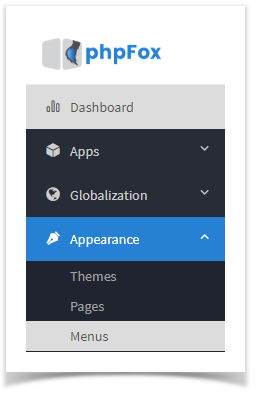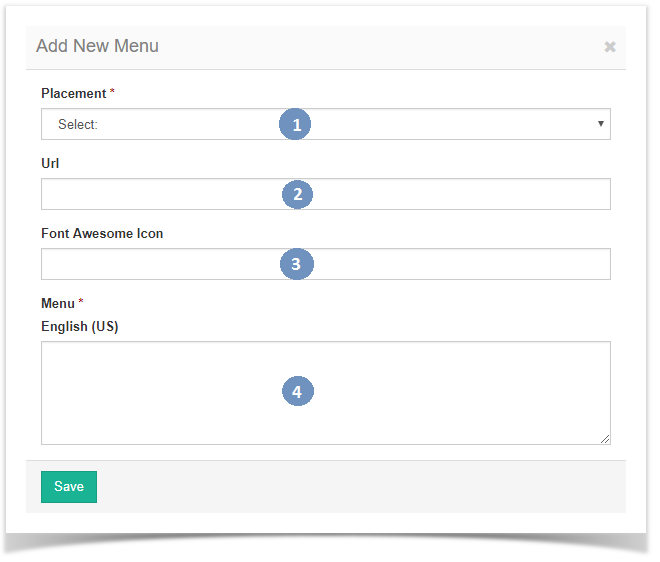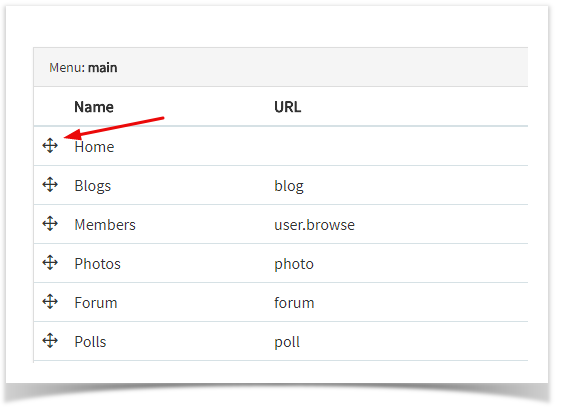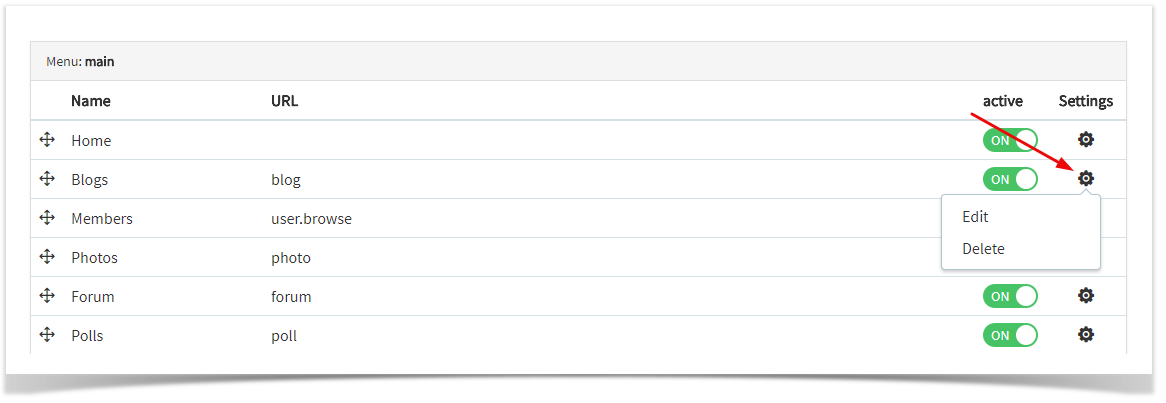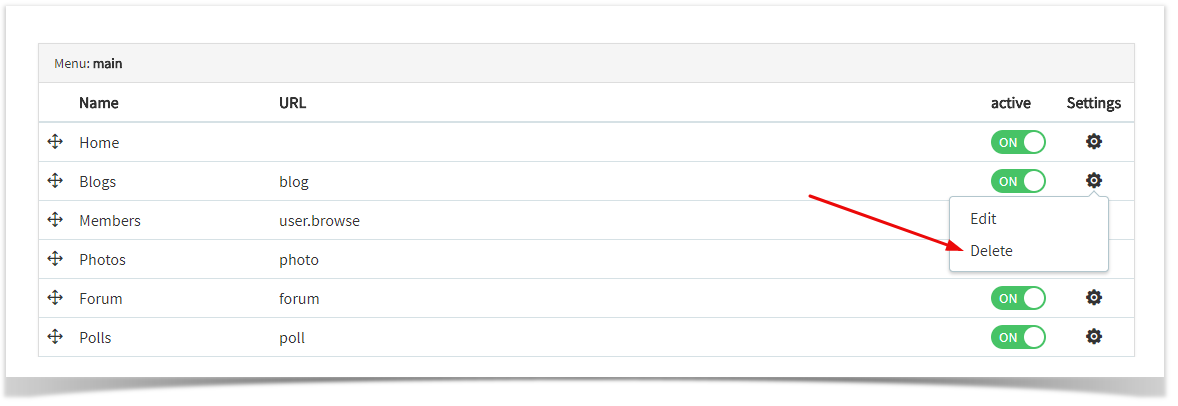Archives
You are using phpFox version earlier than 4.6.0? Please refer instruction for this article here.
This tutorial will show you how to create or edit a menu for your website. This assumes you are already logged in as the Admin user and are logged into the AdminCP.
Creating Menus
- Click Menus
- Click Add Menu in the top right of the screen
- In the popup, select:
- Placement (Main menu or footer menu)
- URL:
- External Url: put the full URL to the page you want this menu to go to. (Example: http://google.com or http://yoursite.com/blog/blog_id#/title)
- Internal Url: put only "blog" in case you want to go to http://yoursite.com/blog. Put "user.profile" in case you want to go to http://yoursite.com/user/profile - If you want this menu to have an icon (for themes that offer this), enter the font awesome icon . For example, if we want a Book icon we would enter fa-calendar here.
- Next, our image shows we have several language packs and so we have to put a menu name for each one or our menu will show up blank on the front end. Enter the name of your menu for each language you have installed.
- Click Submit when done and clear cache after.
Editing Menus
- Click Menus (see first image in the step for Creating Menus)
- You'll now see a listing of all of the menus on your site.
To arrange the menus:
- Click the drag symbol to the left of the menu name and drag it up or down. You will see a spinning icon in the bottom right once you finish moving the menu. That shows it is saving the position.
- Once you've moved the menus where you want them, clear cache.
To edit a menu:
- Click the drop-down arrow on the left of the menu.
- Click the drop-down arrow on the left of the menu.
- Once you click the drop-down arrow icon and selected the edit option, you'll see a popup to edit settings as shown in the popup section in the step for Creating Menus.
- Once you've edited the menu how you want it, click SAVE clear cache.
- Once you click the drop-down arrow icon and selected the edit option, you'll see a popup to edit settings as shown in the popup section in the step for Creating Menus.
To delete a menu:
- Click the drop-down arrow icon and select the Delete option. A dialog box will pop up for you to confirm you want to delete this.
- Once you've deleted the menus you want to remove, clear cache.