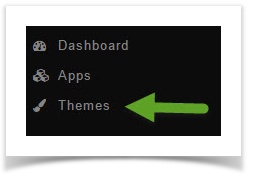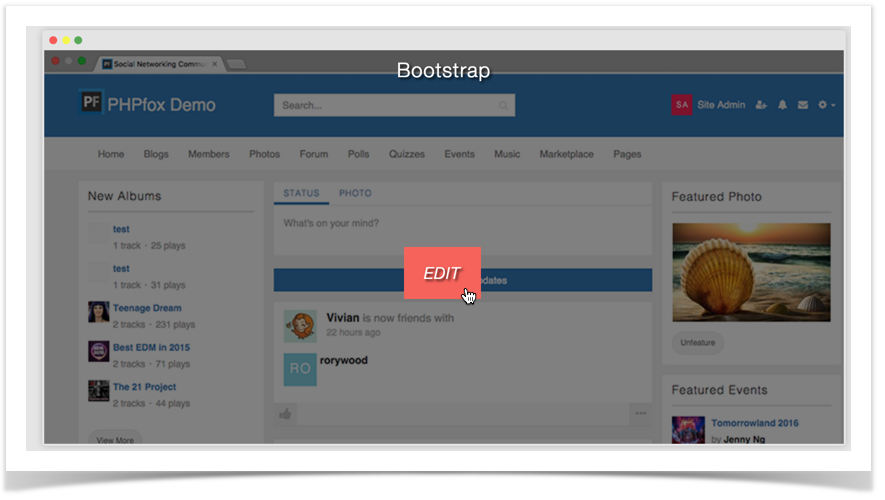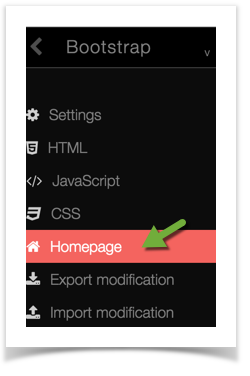This tutorial will show you how to change the visitor background image for your website. This assumes you are already logged in with the Admin user and are logged into the AdminCP.
Using an Uploaded Image for Bootstrap Theme
- Make sure you've uploaded an image to your server or image hosting place. This tutorial, we have created an images folder on our server and uploaded a banner.jpg image.
- Click Themes
- You'll see screen shots of various themes that you've installed to the right and if you hover your mouse over the Bootstrap theme, you will see an Edit button. Click Edit.
- Once you've opened the theme edit screen, click Homepage.
On the right you will see the default code. You'll need to change that code. A good way to do this is to copy it to a line below the original and then comment out the original code. This way, you can easily change it back if you don't like the results just by deleting your new code and uncommenting the original. Here's how we did it. Copy this code:
Original<div class="image_load parent-block" data-apply="row_image" data-src="{$image.image}"></div>to line 2 or below that. Comment the top line (you will see how we did it in the example). Commenting the line hides it from displaying and is ignored by the script. It would now look like this:
New code<!--<div class="image_load parent-block" data-apply="row_image" data-src="{$image.image}"></div>--> <div class="image_load parent-block" data-apply="row_image" data-src="{$image.image}"></div>Hit Command + s if using a Mac, or CTRL + s if using a PC to save the changes.
Now that you have the code copied, change the second line to so that the data-src points to where your image is hosted. If it is on your server, like our example is, you would not need the full url. Since ours is in an /images folder in our public_html folder on our server, we would put it as the next example shows:
Final<!--<div class="image_load parent-block" data-apply="row_image" data-src="{$image.image}">--> <div class="image_load parent-block" data-apply="row_image" data-src="./images/banner.jpg"></div>- Be sure to clear your site's cache after changing themes.