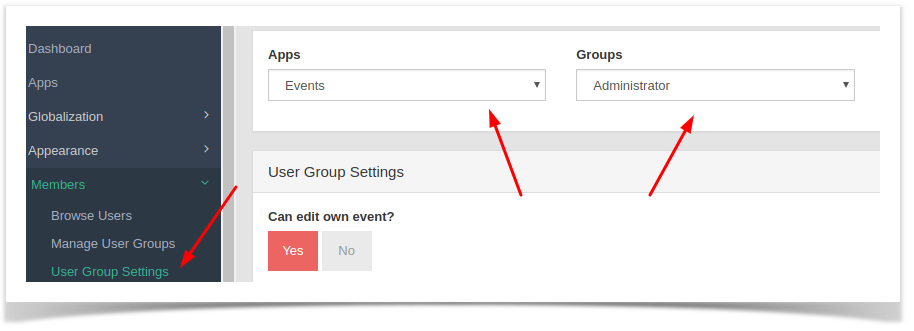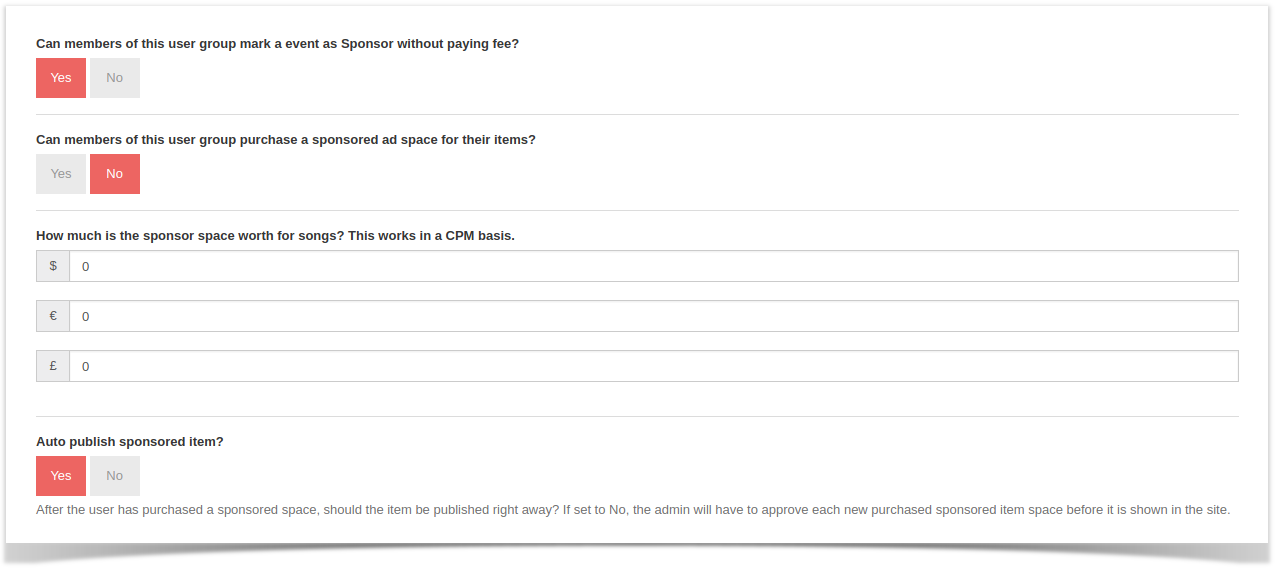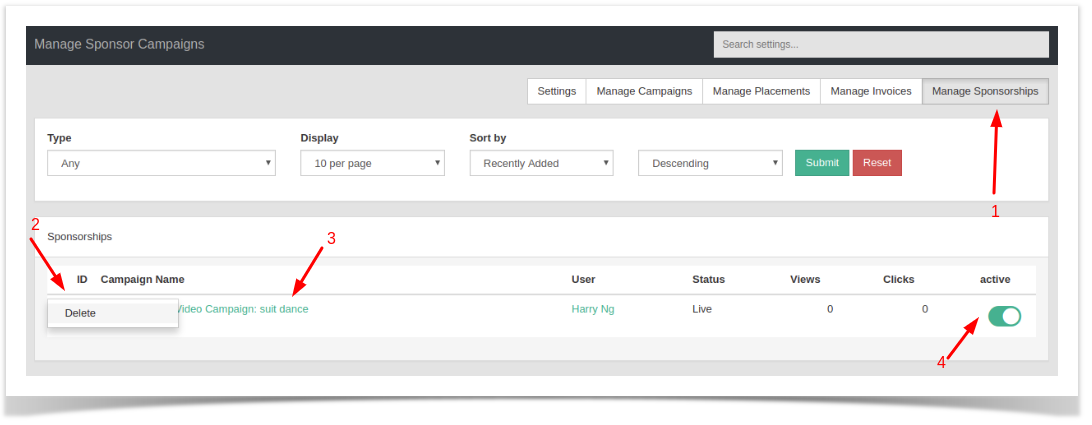Archives
You are using phpFox version earlier than 4.6.0? Please refer instruction for this article here.
There are many ways that you can earn with sponsored items. This tutorial will use one example of how to enable and manage sponsored items. This is not for managing user created ads as we have a tutorial for that already. To earn with sponsor items, be sure you have set up your payment gateway.
Enabling User Group Settings
Before your users can sponsor items, you need to enable the option for every feature you want them to purchase sponsor ads - for those that offer to sponsor. Please see our tutorial for user group settings to learn how to get to the settings area. For this tutorial, we will show how to enable users to sponsor Events and will show for the Admin user group.
- Scroll down to Event and click it to open the settings (which will show to the right).
- Scroll down until you see the various Sponsor settings:
- Can members of this user group mark an event as Sponsor without paying the fee? This setting allows this user group to set their events as sponsored for free. It cannot be used with setting 2.
- Can members of this user group purchase a sponsored ad space? This setting charges a user in this group to sponsor their event. It cannot be used with setting 1.
How much is the sponsor space worth for events? This works on a CPM basis. Be sure to fill in each value. Should you add currencies later, you need to come back and fill in each of your sponsor amounts for that currency.
Auto publish sponsored items? If set to false, the admin will have to approve each newly purchased sponsored event space before it is shown on the site. This is not for free items as those are automatically approved.
- Once you set the settings as you want them, clear cache and test by trying to sponsor your own event.
Managing Sponsored Items
Sponsored items are managed in the Ads app.
- When in the Ad Settings area, click Manage Sponsorships.
- Click Manage Sponsorships and the various sponsor items will show to the right.
- Click the arrow to the left of the sponsor ad ID number and you will have selections to Approve it, Deny it or Delete it.
- Click the Campaign Name to go to that item to view it.
- You can deactivate current sponsor ads, or reactivate them, by clicking the button (red is active and grey is inactive).
- Clear cache after making changes.
Tip
If you are not seeing the ads, you may have set the Advanced Ad Filters (found in ad settings). Disable this as it can make it very hard for your users to see the ads. The advanced filters work fine if everyone on the site fills in their full details for location, zip code, etc. If not, you will lose a lot of income from ads.